Facebook for Google Chrome extension is a wonderful way to stay connected to your Facebook account at all times, no matter which website you are on. The extension adds a Facebook button to the browser’s toolbar from which you can access your Facebook news feed, your Wall, notifications, inbox and even post new updates. All this without opening the Facebook website.
When you click on the Facebook button, a panel drops open. The layout on this panel is quite identical to the Facebook gadget for Gmail we saw earlier, possibly because both the gadget and the extension uses the same Facebook API.
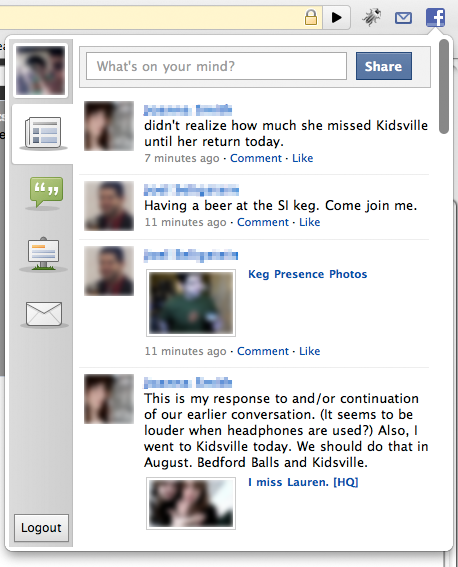
The panel has four sections arranged in four vertical tabs, each leading to four different areas on Facebook – the News feed, Wall, Notification and finally your Inbox. New messages, likes, friend request and other notification appear as a small red icon in the browser button, identical to notifications you see when you are logged in Facebook.
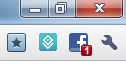
This lets you get notification alerts even when the Facebook panel is not open.
Clicking on photos takes you straight to the album in a new browser tab, photos being unable to display within the panel. Other Facebook features like uploading pictures, searching for friends and sending friend request also could not be done from the panel.
However, the most common Facebook activities such as reading one’s newsfeed and accessing wall, and of course, posting updates can all be done through this extension. The huge popularity of the Facebook for Google Chrome extension shows people are really loving it.

Comments
Post a Comment