Radical Image Optimization Tool (RIOT for short) is a free image optimization program that lets you visually adjust compression parameters of an image while keeping the file size under the desired minimum. RIOT uses a dual panel interface that allows you to adjust parameters and at the same time compare the optimized image to the original in real time, while also keeping an eye on the file size which is prominently displayed in the toolbar.
Those who are familiar with Adobe Photoshop’s “Save for web” feature will find that RIOT shares a lot in common, only the latter is much easier to use, thanks to its intuitive interface.
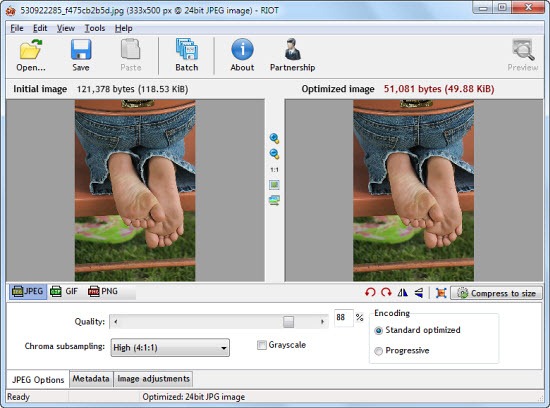
To use RIOT, load the image you want to optimize and then select the file format you want to save the image in – JPEG, PNG or GIF. Each of the three tabs gives you access to compression parameters for that file type. You can adjust these parameters and play around with the values and see the preview and file-size in real-time.
If you just want the images to be under a certain file-size, click on the “Compress to size” button and enter the size. RIOT will automatically calculate and apply the best possible compression settings to bring the image file size under the limit.
RIOT also packs a number of basic image adjustment features such as brightness, contrast and gamma control. It can rotate and flip images and optionally remove metadata (EXIF, IPTC, XMP, Comments) from the image. RIOT can also process images in batch.
RIOT is available as a standalone program and as well as in plug-in versions for well known programs like The GIMP, IrfanView and XnView.

Comments
Post a Comment