The original idea of placing shortcuts on the desktop was to allow the user quicker access to frequently used programs without having to navigate through the start menu or the Explorer. Unfortunately, that has never been the case because the desktop always remains hidden by the running programs and windows. Having a desktop toolbar solves the problem but it isn't aesthetically pleasing. DESKonTOP has a fine solution to this problem.
DESKonTOP places a small icon on the system tray, and when clicked pops up a small floating copy of your desktop with all shortcuts and icons. It's a mini desktop. Move the mouse cursor over an icon, and it will enlarge to show you the full-size version of the icon and its text label, allowing you to clearly see and click the shortcut. A single click on the icon will launch your desired programs. No need to minimize or move windows around. With DESKonTOP you can call up your desktop at any time without having to play hide and seek with your windows.
DESKonTOP can be easily customized - the size of the mini desktop, the wallpaper shown in the mini desktop, the size of the icons, size of the text, color and everything. You can also adjust it's transparency and turn on and off the info window that enlarges the icons on mouse move-over. Don't want a mini desktop? No problem. Right-click on the icons to display the desktop icons in a menu. A very clever program indeed.
Also read: How to show the desktop icons without showing the desktop

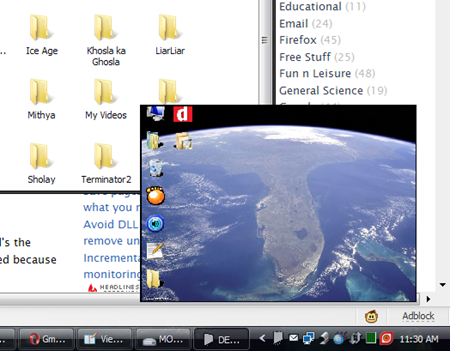
Win+D - much easier...
ReplyDelete