Skylight is an application launcher for Windows that can be used to launch application, search files, look up meanings of words in online dictionaries, search Google, YouTube etc.
Skylight runs quietly until summoned via a hot-key combination which is Alt+Space, by default. Start typing the name of the application you want to launch and it will generate a drop down list will all programs matching your entered query. Skylight understands acronyms, missing letters and typing errors. This allows you to type 'oulk' for 'Outlook' for example, or 'ie' for 'Internet Explorer' or ‘cmd’ for Command Prompt. Skylight performs exceptionally well in identifying mistyped program names. It needs to be mentioned here, that Blaze, another intelligent application launcher we reviewed in the past, has a similar ability to recognize shortcuts.
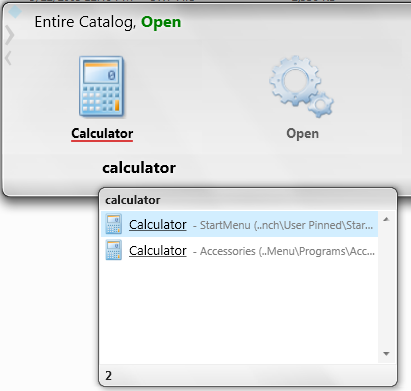
With Skylight you can also create your own abbreviation. Simply type your acronym and press Tab to go to ‘action’ button and scroll through the drop down menu until you get to Abbreviation. You will also find various actions that can applied to a program like pining to start menu, running with arguments, etc.
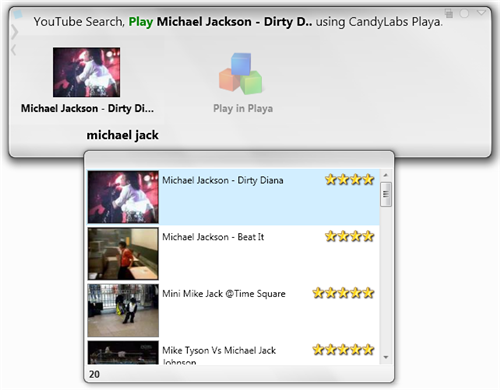
Skylight can be extended with plug-ins. Several plug-ins are already installed by default that lets you search Wikipedia, Google, IMDB, YouTube, Facebook and so on. These different search engines can be invoked using either keyboard shortcuts or cycling through them by pressing the Shift key. YouTube videos can be played via the built in video player utility.
Main Features
- Support for custom Web Search Providers
- Desktop Search (WDS) Support brings full content search to Skylight
- Search inside any document, email or notebook
- Global text grab select text anywhere,
- Inline calculator. Supports basic expressions like square root, power, pi etc.
- Built-in text to speech converter
- Folder browser with filtering
- YouTube MP4 playback and download
- Send IM to Live Messenger contacts, send email etc

Comments
Post a Comment