Folks using Windows 7 should look no further than the inbuilt Windows Media Center application for the home theatre experience. It’s a powerful free alternative to many media center applications we discussed in the past, and it’s plug-in system can easily correct any shortcomings or lack in feature WMC suffers. Two such plug-ins that work in conjunction to each other and bring a rich library management feature to Windows Media Center are Media Browser and Media Center Master.
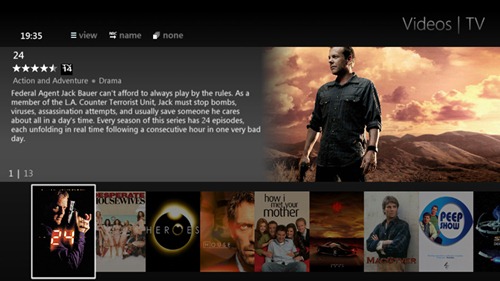
Media Browser is a free media aggregator plugin for Media Center that takes your recorded, digital, or ripped media and presents it in a simple, easy to use interface. Media Browser prides itself on delivering a fast, intuitive, media rich experience for the whole family.
After installation, zip through the one time Configuration Wizard to configure your media library folders and choose the medias you would like Media Browser to aggregate for you. Then launch Windows Media Center and you should see “Media Browser” appearing on the opening screen with other choices.
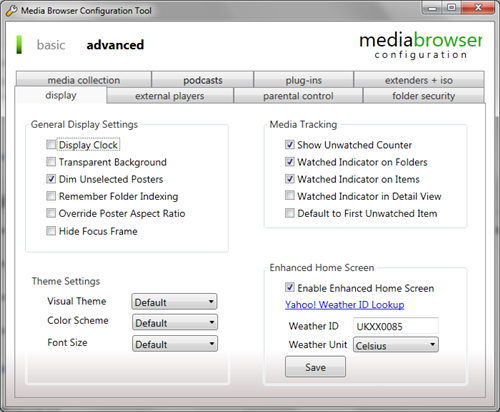
Click on Media Browser and once again perform the Initial Configuration. After this done, let it scan your media collection. MediaBrowser will now retrieve information, posters, images etc of your collection from the Internet.
Now you might like to edit the metadata collected by Media Browser. This is made easy by the Media Center Master plug-in. Media Center Master is a meta data content fetcher for MediaBrowser that apart from retrieving information from various Internet resources and offering a way to view and edit it, packs a number of useful tools and features such as…
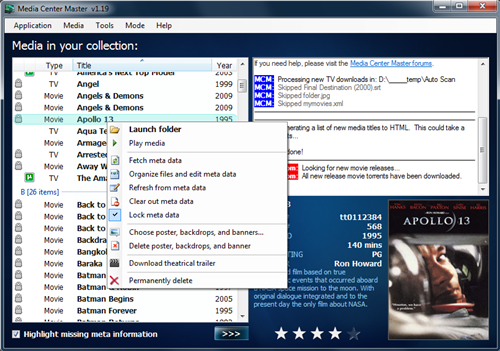
- Smooth, yet powerful interface to navigate and organize your media collection.
- Movies, television, and adult title search from a variety of configurable meta data sources.
- Built-in, automated episode torrenting from multiple sources that keeps your TV series updated via the internet for free.
- Full meta data editor with tools to automate movie and T.V. episode renaming.
- Theatrical trailer downloader (MediaBrowser has limited support for this feature using v2.0 in the Vanilla theme).
- Extendable fetcher system allows other programmers to write fetchers -- sample source code included in the forums.
- Configurable to download actor/actress thumbnails and movie/T.V. posters, backgrounds, and banners.
- Download parser waits for new episodes to finish downloading and then automatically moves, renames, and fetches meta data for them without the need to do it all manually.
Both Media Browser and Media Center Master are free; Media Browser is open source while Media Center Master has an active community for support.

Comments
Post a Comment