Continuing from where I left three months ago, here is another fresh collection of beautiful Windows 7 themes, handpicked by me from among hundreds.
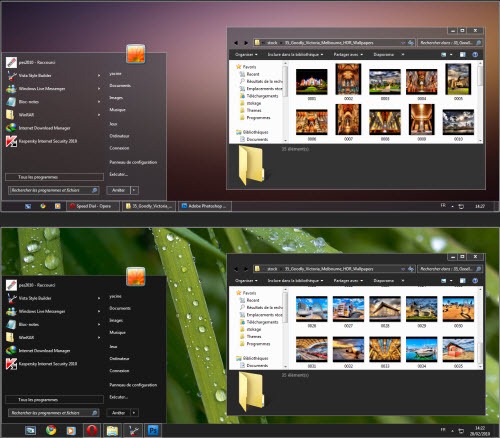
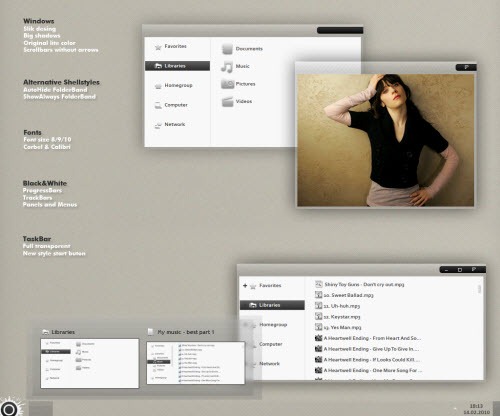
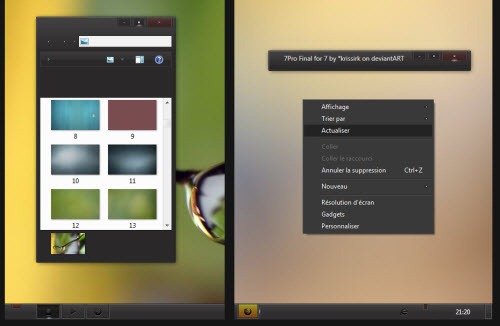
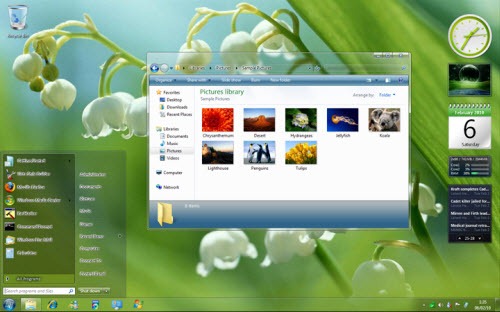

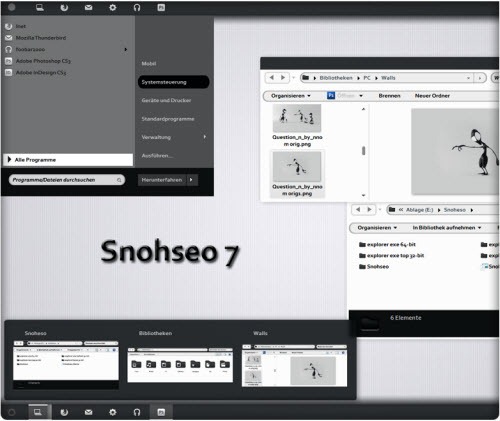
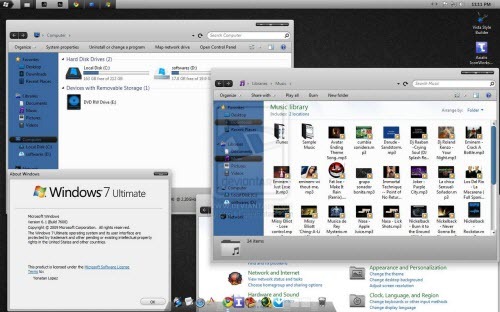
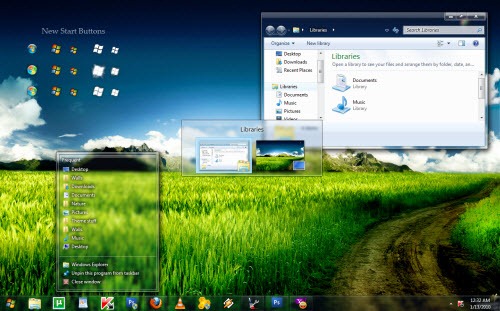
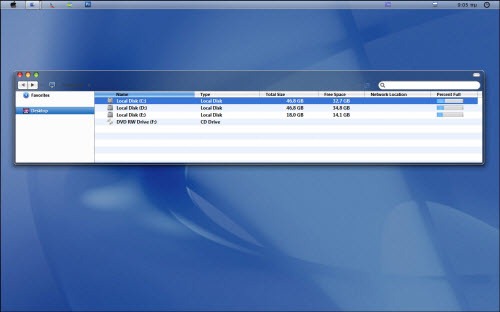
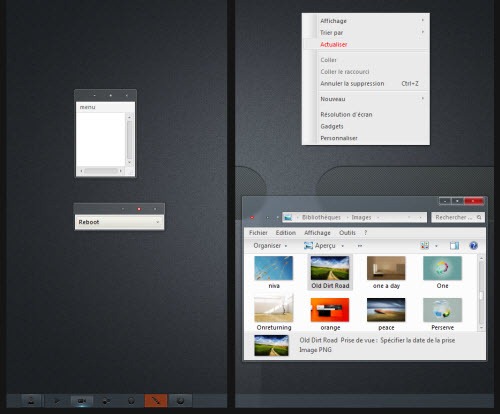
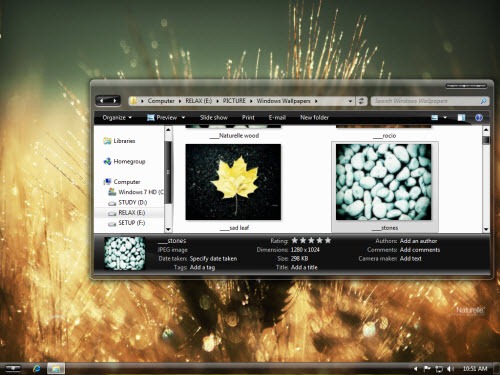

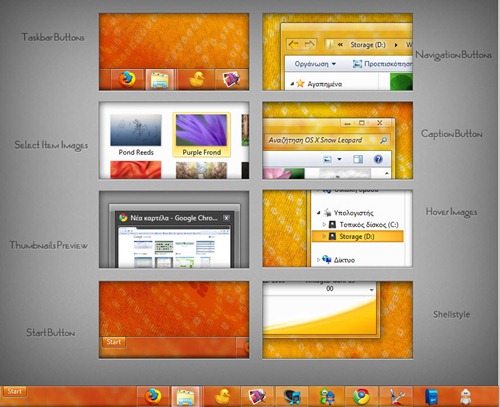
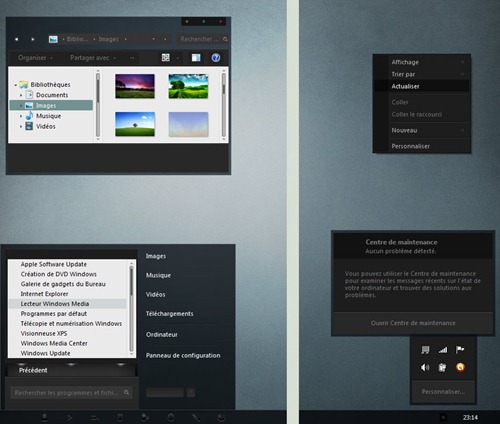
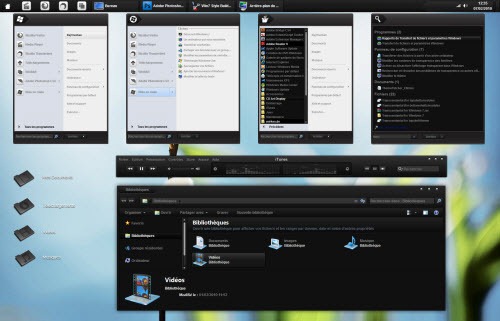
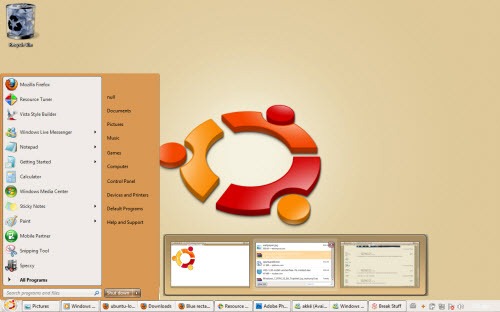
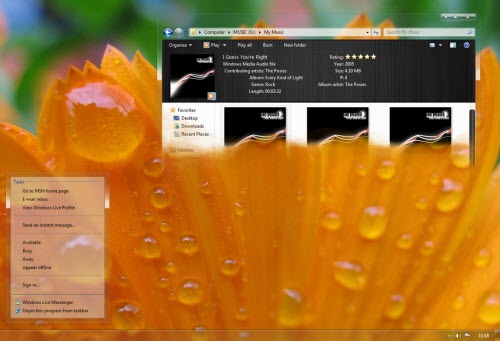
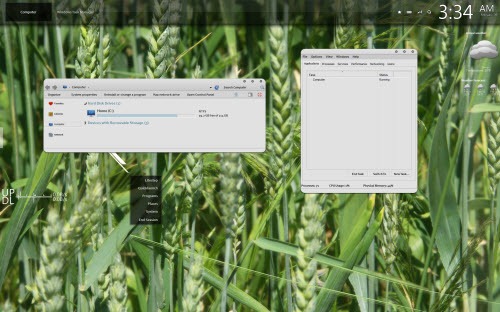

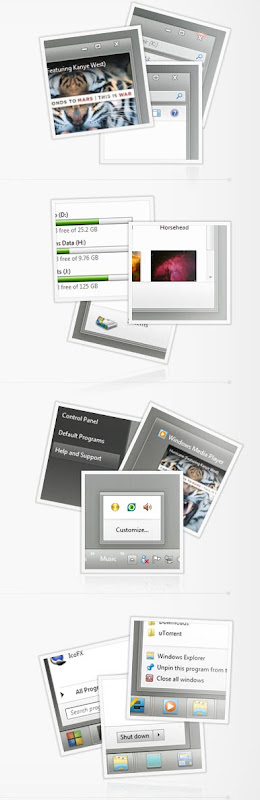
Also see the previous collection of 32 Windows Themes
How to apply a theme
Please follow instructions given by the theme author when installing a theme. Generally, the process to install any theme is as follows.
- Download Universal Theme Patcher. Run in it Administrative mode (right-click > "Run as administrator"). UAC must be turned off.
- After the patch does the job, restart the computer to take effect.
- Extract contents of the downloaded archive file into C:\Windows\Resources\Themes and double-click on .theme file.
- Restart to make sure everything works properly.

awesome themes..i tried some.. visit me back here for some tutorials on computers and gadgets.. www.eturo.co.cc
ReplyDeletei cn't set da themeS.... :(
ReplyDeletei can't copy da theme siles to my windows folder...can anyone help me???