OrangeNote is a free WPF-based text note manager for Windows (and Mac) with a dash of eye candy. The program allows you to store an unlimited number of text notes that can be tagged and pulled up from the database at any time with a quick full-text search. OrangeNote also functions as a clipboard manager allowing you to copy and keep unlimited number of text items on the clipboard.
Whenever you need to jot down something like a phone number, an address or any text clipping, press the hotkey combination (default is CTRL+WIN+N) to create a new note. Type the note and apply a tag, if you wish to. Closing the note automatically saves it.
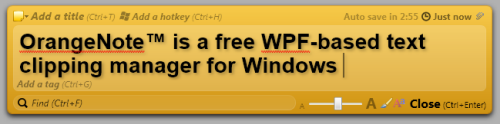
All created notes can be accessed by pressing another hotkey (CTRL+Space) or from the system tray icon. From here you can edit or delete a note. OrangeNote will also capture all text clippings you copy to the clipboard and save them as well.
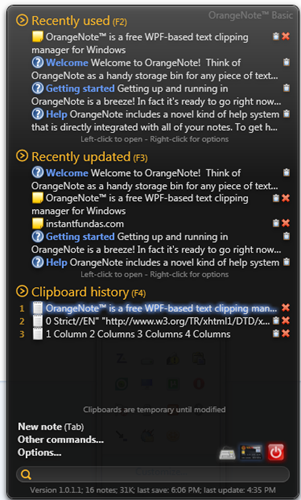
You can also assign custom hotkeys to individual clippings and paste them into any running program, so that notes that needs to repeatedly typed like an address or bank card number become as quick as a single keystroke.
OrangeNote is fully customizable. You can change it’s appearance, color, hotkey behavior, clipboard size, auto save interval, etc. The version I tried is free, but there is also a Pro edition which is available through TrialPay (a method where you get a product free with another product you buy). The advantage of acquiring the Pro edition is that your notes get synchronized online.

Comments
Post a Comment