One sure-fire way to speed up DNS lookups from your computer is to setup a DNS proxy server or DNS cache locally on your computer. The local DNS server sits between the web applications and the network and intercepts all DNS requests sent to Internet DNS servers. These requests are then cached locally on the machine so that further DNS queries can be looked up from the local cache instead of from a remote DNS server. This has a positive effect on the speed of browsing.
DnsSpeeder is a free program that accepts a client’s DNS request and looks up the IP addresses of the requested domain at its local cache. If the domain is found, the results are sent to the client. If not, the query is sent to a remote DNS server and the results returned to the client. Additionally, the new domain is added to the cache.
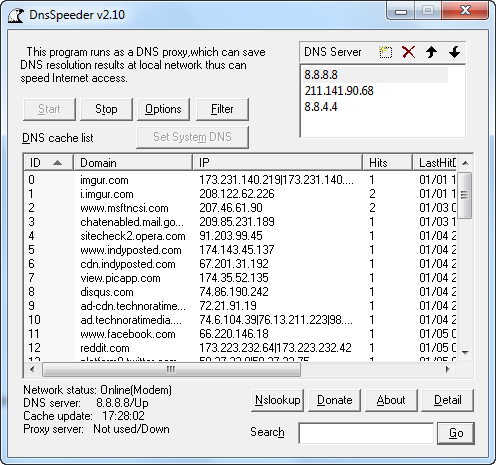
The program can be run by double clicking on the executable file – no installation is necessary. It automatically replaces the DNS address on your Internet connection with 127.0.0.1 so that all DNS queries can be routed through the program. Your existing DNS settings, though replaced, are not lost. The program continues to use the same DNS address for looking up on the Internet.
Initially the cache is blank. As you start opening websites DnsSpeeder will begin recording DNS queries issued by your web browser and other applications that require network access. The recorded web addresses are visible on the program’s window and the lists updates in real time.

You also get detailed information about the number of DNS queries issued, number of requests served from the cache, total time saved because of caching, the average response time of the remote DNS server and other interesting bits.
Apart from speeding up DNS lookups, another useful thing you can do with DnsSpeeder is block specific websites using its filtering option. This can be used to block adult or harmful websites.
Similar programs: TreeWalk.
Related: Quickly switch between different public DNS servers

Comments
Post a Comment