Security expert Didier Stevens has created a partially functional task manager replica in Microsoft Excel that allows you to view processes, and kill or suspend selected processes - useful in situations when the real task manager is disabled by the administrator or by a malware attack. The Microsoft Excel Task Manager is written in the scripting language VBA (Visual Basic for Applications).
The Task Manager is a simple XLS sheet with a macro embedded within it. Microsoft Office, by default, will block it and prompt you before the macro can be run. You just need to Enable it.
![]()
Click the “List Processes” button to list all processes running on the machine.
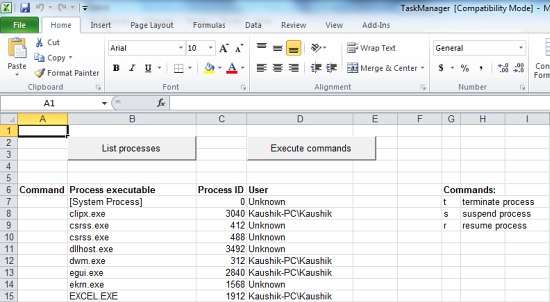
To kill, suspend and then resume any processes, type the single letter command against the particular processes under the “Command” column (column A) and click the “Execute commands” button. The list won’t refresh automatically, so you have to push the “List Processes” to re-populate the list again. At this moment there is no command to start a new process.
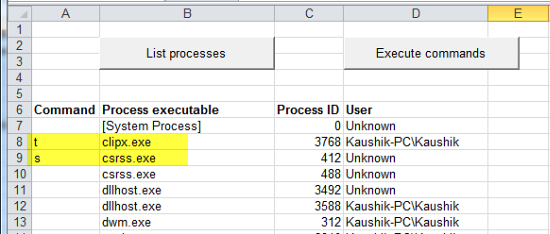
The Excel Task Manager works on all version of 32-bit Microsoft Office. Users of Libre Office or Openoffice.org need not try as the Excel file is incompatible with the office suites.
Stevens wrote the script because he worked in a restricted environment where he could not use Task Manager or Process Explorer. It therefore comes in handy when fixing infected machine, where the malware Prevents one from launching Task Manager or Process Explorer.
Note: When you close XLS file, remember not to save any changes.
Related: 5 Alternatives to Windows Task Manager

Comments
Post a Comment