Cloud storage services are typically meant to used for online back and to synchronize files across all multiple devices a user owns. But Wappwolf Automator permits us to use our cloud storage accounts for another purpose – to automatically process files and reupload or sync them to various other web services such as Flickr, Evernote and so on. Wappwolf currently works with Dropbox and Google Drive, and supports for SkyDrive and Box is expected to arrive soon.
Wappwolf Automator connects to your Dropbox or Google Drive account and monitors the folders of your choice. When it detects new files in the monitored folders, it performs automated actions you have define upon the newly uploaded files. Wappwolf offers a choice of actions such as convert a document to PDF, resize images, apply photo effects, email file, send file to Kindle, upload file to Facebook, Evernote, Basecamp, Flickr, and a whole lot more.
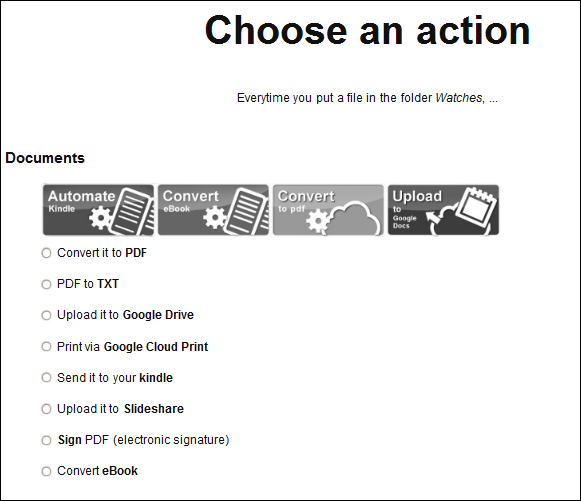
The setup process is simple enough. You authorize Wappwolf Automator to connect to your Dropbox account and access your files therein, then select a folder you want to use for automation and assign an action from the provided list. Some of the automation is provided by third party services. For instance, the convert to PDF function is provided conv2pdf.com and photo effects are provided by Photofunia. If you want to know what happens to your files once you allow Wappwolf Automator to process them you should consult the privacy policies of the services Wappwolf uses for processing.
Additionally, when connecting to a user’s Dropbox account, the user can choose between “Limited access” where Wappwolf Automator has access to only files in that particular folder and “Full access” that enables Wappwolf Automator to access all their files and folders. This choice is only available for Dropbox connection and not Google Drive.
The full list of automations suported by Wappwolf are:
| Documents Convert to PDF Audio Infos Twitter | Pictures Facebook Upload | Any file E-mail |
Related: If This Then That: Automate The Internet With Conditional Logic - Instant Fundas

Comments
Post a Comment