If you have several Windows computers at home or office, either connected in a network or running standalone, it makes little sense to enable Windows Updates on all of them. All that is required is one computer to download the updates and the same can be installed on all the machines. This saves bandwidth cost. Having the updates in hand also makes it possible to integrate them with Windows installation source using popular tools such as nLite, or automating their installation using scripts.
Here are three ways to download Windows and Microsoft Office updates.
AutoPatcher
Does AutoPatcher ring any bells to you? It was a very popular alternative to Microsoft Update that allowed users to install software patches, service packs and other updates for certain Microsoft Windows systems. Then in 2007 Microsoft shutdown the project over concerns that the update files could be tampered with since the program stores them in their own server rather than download them from Microsoft’s servers. Following this AutoPatcher was updated. The new AutoPatcher now downloads updates directly from Microsoft.
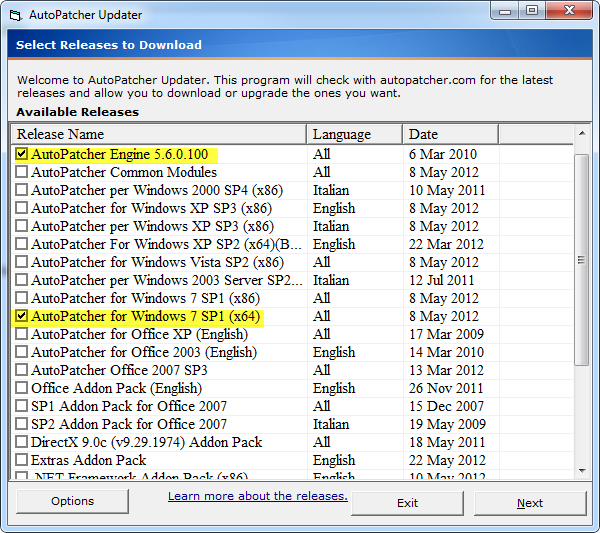
First download the AutoPatcher from the developer's website, extract the contents and run apup.exe. Select, AutoPatcher Engine – the core component – and the operating system or MS Office package for which you want to download the updates. Click Next and allow the program to download the chosen components from Microsoft’s servers.
The tool downloads and store all the updates required in the same file structure used in previous AutoPatcher release. Once the download is completed, run AutoPatcher.exe. After this everything remains as before.
AutoPatcher currently exists for Windows 2000, XP, Vista, 7 and some server equivalents (Windows 2003 and 2008), Office XP, Office 2003 and Office 2007.
Windows Updates Downloader
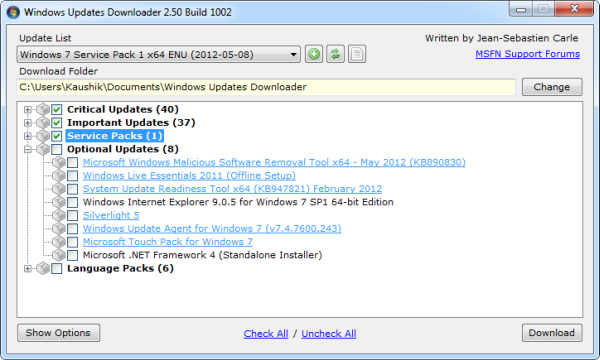
Windows Updates Downloader allows you to download all of the current Windows Updates using a simple interface. Unlike AutoPatcher, it will only download the updates. You’re still left with the task of installing them individually.
Before you can run Windows Updates Downloader, you have to download an update list from this page. The Update Lists (ULs) contain the necessary list of updates for each of the versions of Windows. You will also find ULs for other software such as Office and Exchange. Download the UL file and save it in the same folder as the Windows Updates Downloader program. Double click on the downloaded UL to install it.
After this, run Windows Updates Downloader and choose from the list the updates you wish to download. It is possible to download and install multiple Update Lists for multiple version of Windows. The correct version of Windows or Office software can then be selected from a drop down menu.
Supported versions are: Windows XP, Vista, 7, 2000 Professional, 2003 Server, Office 2003 and Exchange Server 2003. 64-bit updates are available for Windows XP, Vista, and 7.
WSUS Offline Update
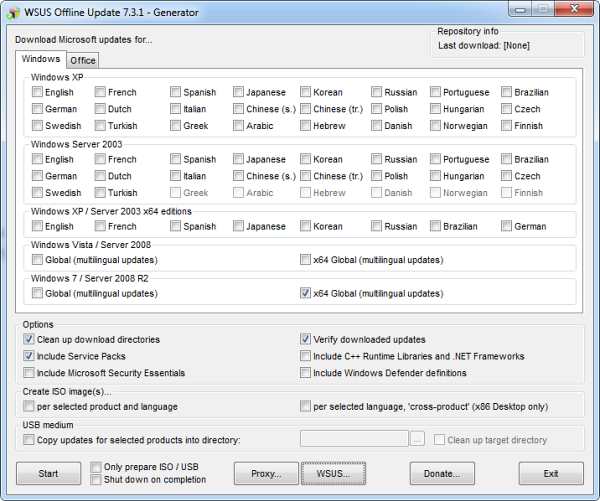
This is our third and last offline updates installer. Download the archived package and extract the contents. Run UpdateGenerator.exe and you will presented with this interface.
Now you can choose which version of Windows or Microsoft Office you want updates of. Supported versions include Windows XP, Vista, 7, 2003 server, 2008 server and 2008 RC2. Both 32 bit and 64 bit versions are supported. WSUS Offline Update can also download Microsoft Security Essential, and Widnows Defender definition files.
Once WSUS Offline Update has downloaded all updates, on the target computer, start UpdateInstaller.exe and select update installation options. The program can optionally prepare an ISO image of the downloaded updates for archival and easy transfer from one computer to another.
Know any other offline installation method?

none of these automates windows update across a home network. In fact, downloading to one computer and the having to burn, or copy to another computer is MORE time intensive than letting windows update do is job on each compute in network automatically.
ReplyDeleteNo, it doesn't automate but I like to keep the updates with me rather than downloading them all over again for every computer, every time.
ReplyDeleteWSUS Offline Update is not very intuitive. Did not know where the updates were saved - had to search the folders and the ISO creation did not work. However, the creation of the USB medium did work very well.
ReplyDeleteGenesis Amadeus: that's not totally true. I have WSUSOffline installed on a server with a shared folder and i wrote a bat script that calls the updates from the shared folder. works great over the network. the only thing i haven't tried to do is to get the auto-reboot and recall function working from over the lan.
ReplyDeleteHi, I have slow internet connection and i want to download updates with the help of IDM so,how do i do it?
ReplyDelete@VRJ: I don't think it's possible to download updates using a download manager.
ReplyDeleteHave tried the all the above ways to download windows updates. The only way for it to work properly is through slipstreaming into a windows 7 disk...WSUS Offline soo didn't work for me.
ReplyDeleteI guess what I want is a software which can download all the existing windows updates and download the new ones as it is released. It should also have an option to run just the installation of updates by clicking the exe file.
Please let me know if you have any ideas... :)
Which would you consider the easiest?
ReplyDelete@Unkmown: I think all are very easy to use. Personally I prefer AutoPatcher.
ReplyDelete