Here is another collection of newly released Windows 7 themes. If you like them, be sure to checkout the previous collections: first, second and third.
Please read the notes from the theme creator for instructions and link to wallpaper, icons, start orb etc. Additional instruction on how to apply a theme and other resources is provided at the end of the collection
Static
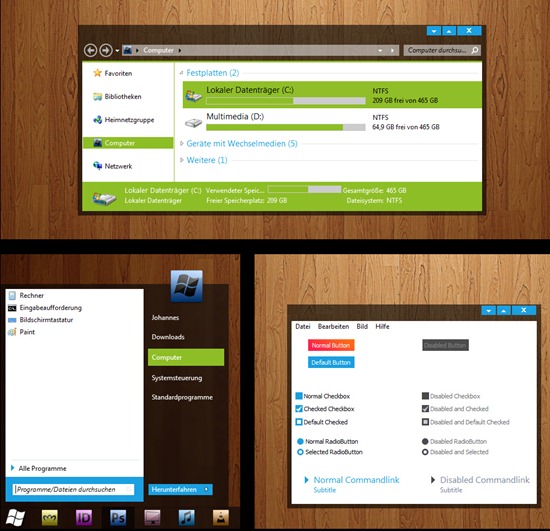
Android (beta)
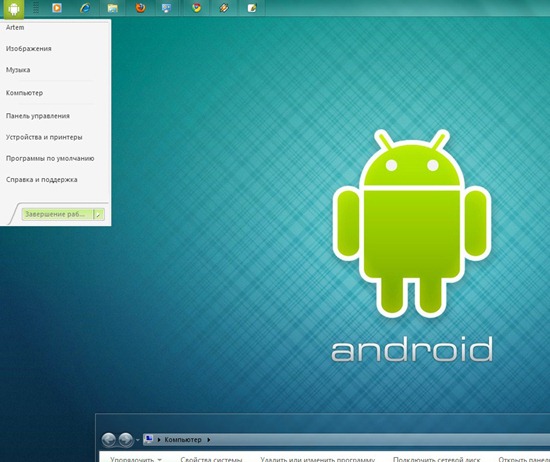
Celestica
This theme comes in 6 versions: 2 different taskbar versions (One for top and bottom for each taskbar) and 2 dark versions of the theme (One for top and one for bottom taskbar).
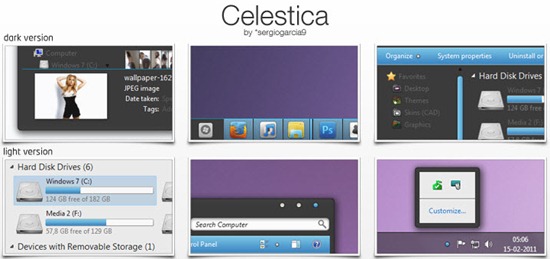
DayDream 247
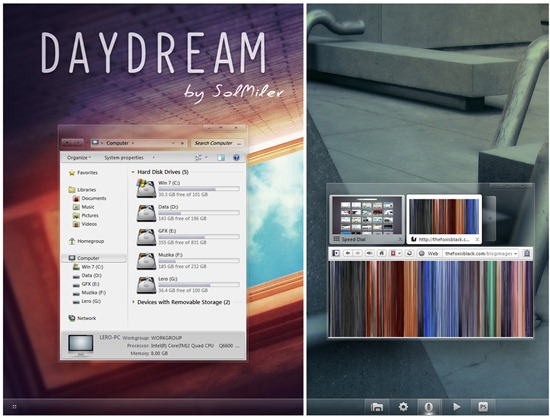
Elune
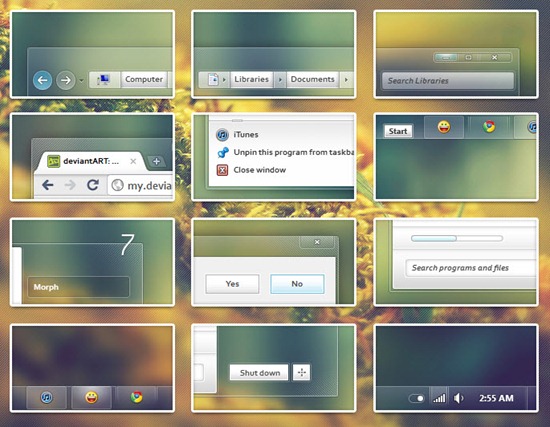
Leaf Visual Style
The theme pack contains 4 theme versions: Top, Top Small Fonts, Bottom, Bottom Small Fonts. Also included in the pack are fonts need to make it work perfectly, Explorer Navigation Buttons and Windows Start Button.
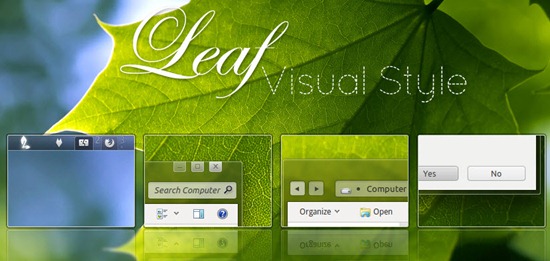
Lion Skin Pack 3.0 For Seven
Clone of Mac OS X Lion operating system.
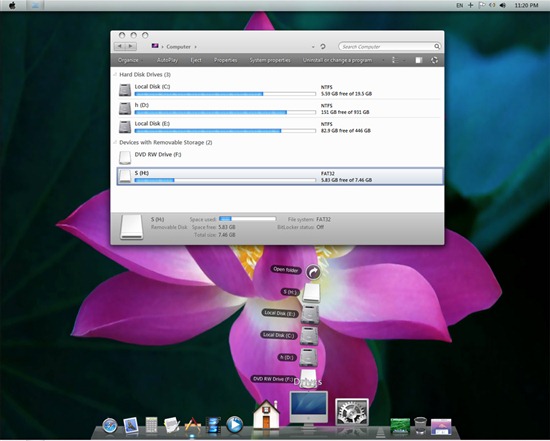
Maverick for Win7
This is a beautifully done theme for Windows 7 that impersonates Ubuntu. Included with the themes are wallpaper, fonts, start button, sound scheme, and Windows Explorer Navigation Buttons.
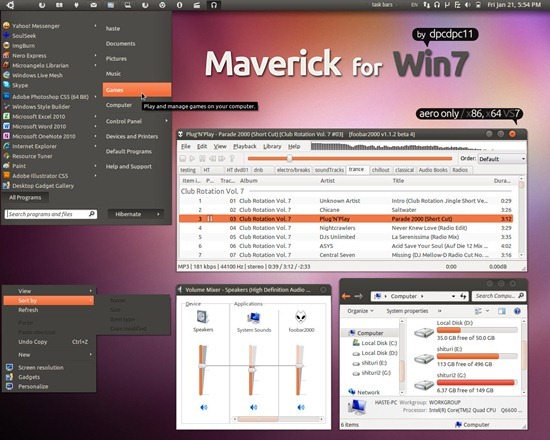
Metalik Glass
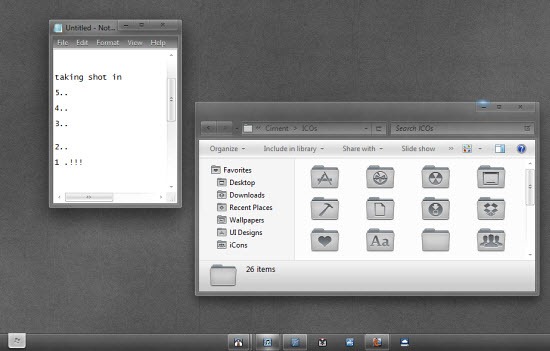
Wave
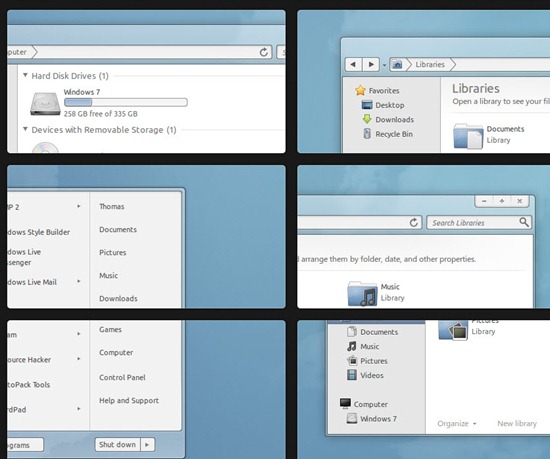
How to apply a theme
- Download Universal Theme Patcher. Run it in Administrative mode (right-click > "Run as administrator"). UAC must be turned off.
- After the patch does the job, restart the computer to take effect.
- Extract contents of the downloaded archive file into C:\Windows\Resources\Themes and double-click on .theme file.
- Restart to make sure everything works properly.
Change Windows 7 Explorer Navigation Buttons

Comments
Post a Comment