Just like house keeping, your computer needs periodic cleaning and maintenance too. "Housekeeping" a computer usually involves managing your files, which means you relocate the files in your hard disk to appropriate folders, delete junk files, rename files, clean up your desktop etc. You can automate these tasks with Belvedere Automated File Manager, so that your PC becomes a truly self cleaning one.
 You setup rules in Belvedere Automated File Manager and the program does the particular task according to the rules you set. Setting the rules is simple. Just click on the '+' sign to add folders you want to keep clean. Now select the folder in the folder list and then click '+' under Rules.
You setup rules in Belvedere Automated File Manager and the program does the particular task according to the rules you set. Setting the rules is simple. Just click on the '+' sign to add folders you want to keep clean. Now select the folder in the folder list and then click '+' under Rules.
The rules determine what you want to do with the files inside the folder. You can choose the files to be managed according to the name, extension, size, date of creation etc. Then you set the task you want to operate on the files. The options available are move, rename, delete, copy, open or send to Recycle Bin. Multiple rules can be set under each folder and the rules can be combined using the ANY and ALL options.
Using Belvedere Automated File Manager you can setup rules to move all MP3 files to the songs folder, all documents to My Documents, video files to the movies folder etc. Often people download stuff to the desktop because the downloaded materials are easier to access and then later move them to other locations. So you can apply these rules to the desktop. Automate other mundane tasks like removing junk files, clearing the recycle bin etc and make your PC take care of itself.

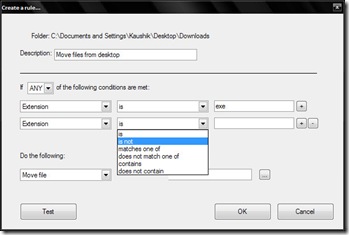
Comments
Post a Comment