There could be many reasons why you might want to connect more than one computer to a single monitor:
- Your desk space is cramped and doesn’t accommodate more than one monitor.
- Your computers are spaced physically wide apart, and working on both of them is difficult because it requires you to move around.
- In most cases, working on one monitor is more productive then working on several.
- You might not even have a second (or third) monitor, but you have several computer cabinets fully loaded with required hardware.
The last argument is particularly true if you have upgraded your computer. When we upgrade our computers, we usually buy only the hardware that requires upgrade like a new motherboard, processor, memories, and probably a new hard disk. We don’t buy new monitors with every upgrade unless it requires an upgrade too. So your old computer cabinet is probably lying somewhere accumulating dust. Why not plug it in to your existing monitor and use both at the same time?
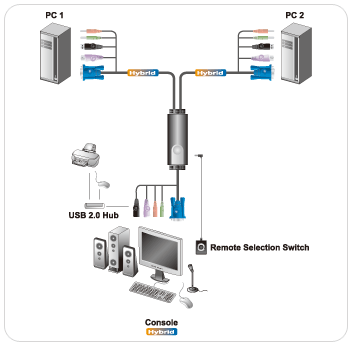
KVM Switch (KVM stands for Keyboard, Video or Visual Display Unit, Mouse) is a hardware device which is designed for such purposes. A KVM switch allows you to connect two or more computers to a single display, and input devices, and quickly switch between them with the flip of a switch.
The device has several branches of input ports to connect monitor, keyboard, and mouse cables from multiple machines to the KVM device, and a single set of output ports that connect to the display, keyboard and mouse. The control can be switched from one computer to another by the use of a switch or buttons on the KVM device. Most KVM devices also come with USB and audio connectivity.
You can buy KVM switches from any hardware store or various online shopping sites. A 2-port KVM switch allows you to connect 2 computers while other KVM switches allow you to connect up to 12 different machines.

Here is one: ATEN CS52A: 2-Port Hybrid KVM Switch – comes at a reasonable $37, has a remote controlled switch and other features. It’s a passive device, i.e. no extra power is required to run it, has USB and audio (microphone and speakers) ports and supports Windows, Linux and FreeBSD. You can also checkout several low cost solutions at NewEgg.

Comments
Post a Comment