Have you tried changing the default program association for a particular file type in Windows 7? If you have, you must have noticed that the “File Type Association” tab under “Folder Options” in Windows Explorer Tools menu is missing. Those who are aware know that it has been relocated to Control Panel > Programs >Default Programs > Make a file type always open in a specific program.
But that’s not the only change in Windows 7 or Vista. Windows XP allowed you to make advanced file editing such as changing the action to be preformed when you double click that file in Windows Explorer. This feature was removed in Vista and 7.
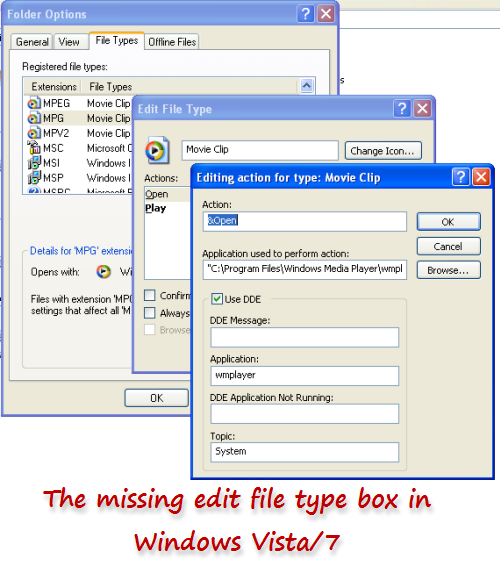
Now you can get all this back through a little utility called FileTypesMan, from Nirsoft.
FileTypesMan is an alternative to the 'File Types' tab in the 'Folder Options' of Windows. It displays the list of all file extensions and types registered on your computer. For each file type, the following information is displayed: Type Name, Description, MIME Type, Perceived Type, Flags, Browser Flags, and more.
FileTypesMan also allows you to easily edit the properties and flags of each file type, as well as it allows you to add, edit, and remove actions in a file type.
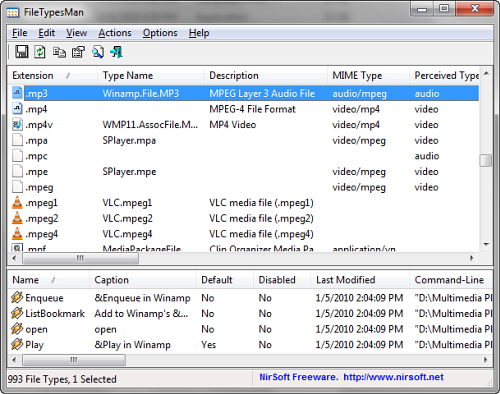
FileTypesMan is a much better alternative to the default Windows way because,
1. It’s easier to access and launch
2. It opens faster than Windows official file type manager. There is another option to disable loading of file icons which results in even speedier loading.
3. It offers more information about the file type and the program that is currently assigned to, such as program location, version number, description etc.
4. It allows me to change the action to be preformed when you double click that file in Windows Explorer. I can configure and add additional actions to the context menu for that file type.
5. I can view the command line command for a program and the switches it uses.
6. I can jump right to the registry key for the file type and edit it, if I want to.
FileTypesMan works on all Windows edition, right from Windows 98 through 7.
Related: How to bring back the shutdown confirmation box in Windows Vista and 7

I never use Vista so can't say anything on that but yeah I miss that function on Windows 7 and it's really great to have a function like FileTypesMan.
ReplyDeleteFileTypesMan is good, but there’s still no DDE options.
ReplyDelete