Once in a while I stumble across an application software that is pure genius. OnTopReplica is one.
Sometime you need to monitor the progress of some job the computer is doing, but you have other tasks to keep you busy – write an article, code, draft a presentation etc. You can keep the job that needs to be monitored “always on top”. But if the job window is big you can’t stick it on top because it will keep getting in your way. So what you do? You use OnTopReplica.
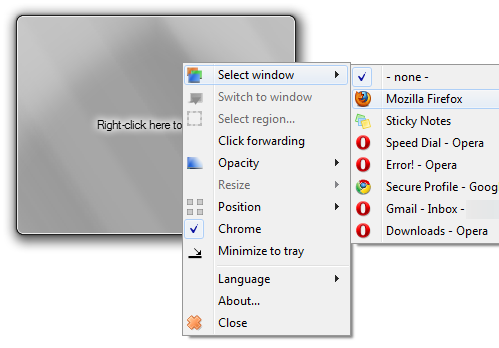
OnTopReplica is a simple software application that does an incredibly useful thing. This software allows you to create a miniaturized version of the any window and keep the replica-window on top. Better still. Select the region you are interested in and keep only that region on top.
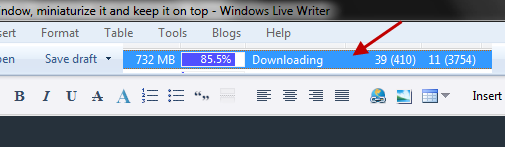
In the screenshot above, I have cut out the download progress bar from uTorrent and placed it on top of Windows Live Writer. I can monitor the download progress as write this article.
The cloned window displays a live update of the parent window – when the original window updates, the clone updates at the same time. However, for this to happen you can’t minimize the original window – just keep it running underneath the active window.
Imagine where you can put this to use – watch a football match, monitor cricket score or an installation progress, while doing something else.
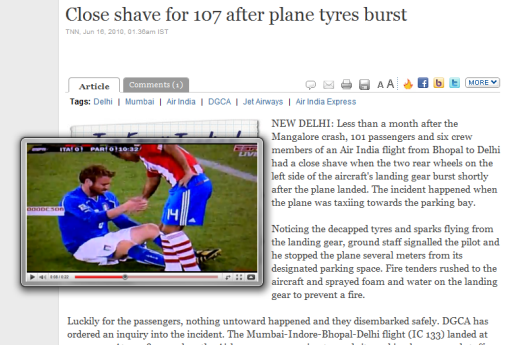
Watching a football match while reading the news. One up for multitasking!
There is a very neat feature called ‘Click forwarding’ that forwards a click made on the cloned window to the original window, allowing you to fully interact with the original window from the miniaturized cloned window. No need to bring up the original window at all.
You can easily resize the cloned window to the desired size by grabbing one corner and dragging with the mouse. You can also adjust the opacity of the window should you wish to see the stuff underneath it. Herein lies another great feature – you can set the cloned window to semi-opaque and turn on the ‘Click through’ mode. In this mode you are able to click through the cloned window to interact with the ones beneath it. The cloned window behaves like an overlay over the screen.
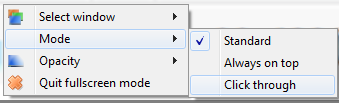
To use this mode, right-click on OnTopReplica and select ‘Full screen’ on the menu. Then right-click again and choose Mode > Click Through.
OnTopReplica is a fantastic piece of software. I have nothing but praises for it. I suggest you to try this out yourself and see.
[via Shell City]
Related: Turn any part of a website into a desktop widget with Snippage

Comments
Post a Comment