Gmail has a wonderful Labs Feature that lets you add iGoogle gadgets or any gadgets by third party to your Gmail inbox. This allows you to add all sorts of features and web apps such as Google Docs, Twitter, sticky notes, to-do list and so on to your Gmail account. One such gadget is for Facebook created by iBuno.
- Log in to your Gmail account and click the “Settings” link at the right-top corner.
- Click “Labs” and find “Add any gadget by URL”. Enable it and save the changes.

- Go back to “Settings” and there you will find “Gadgets”. Click on it.

- In the Add URL box, copy and paste the following URL
http://hosting.gmodules.com/ig/gadgets/file/104971404861070329537/facebook.xml
and click on Add.
- A new element “Facebook” will appear bellow “Chat” in the left sidebar of your Gmail account. Click the “expand” link to open the Facebook interface.

- Login to your Facebook account through the interface and to give the Gmail Gadget access your Facebook profile click “Allow”.
- You can now open and access your Facebook’s profile and wall updates, and also post new updates from right within Gmail.
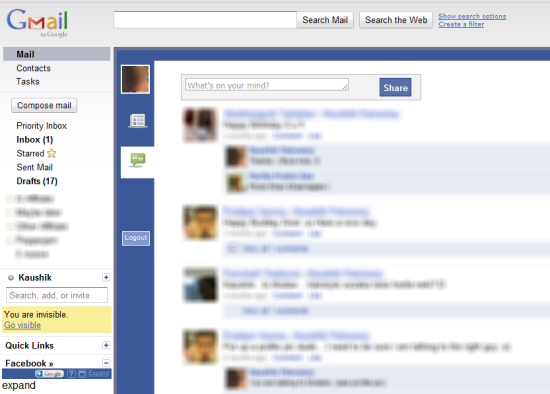

Super!
ReplyDeleteThanks! I didn't knew about this Lab tab in Gmail...Nice!
Just Brilliant .....buddy....Thanks a ton!
ReplyDeleteThe article you published on our site that our users have been welcomed by the shape of our members are faced with
ReplyDeletehttp://www.gooyait.com/1389/11/11/access-your-facebook-profilewall-from-within-gmail.html
thnaks for info... : )
ReplyDeleteback link please... :)))
i love it..... they dont know im using facebook now...
ReplyDeletei getting only logout .i couldn't able to login. plse help
ReplyDeleteI'm not sure if this works anymore.
Delete