Microsoft Visio is a commercial diagramming program for Windows that uses vector graphics to create diagrams. Although Microsoft brands Vision has an Office program, it is not clubbed together with regular programs in the Office Suite like Word and Excel, and sold as a standalone product. Microsoft Vision is a popular diagramming tool and often used in enterprise environments and businesses.
The Vision file format is proprietary, but unlike the DOC, PPT or XLS formats which are compatible with a wide range of competitive office programs, the Visio file format has rather limited support. So viewing a Visio file or editing its contents without Microsoft Visio can be quite tricky.
If your need is limited to only opening and viewing Visio files, then you have a solution – the Visio 2010 Viewer. It is a free tool from Microsoft that allows you to view Visio drawings and diagrams (created with Visio 5.0 through Visio 2010) inside Microsoft Internet Explorer Web browser. You can pan and zoom into the drawing, see properties on any shape and print them. Additionally, you can set drawing-layer visibility, annotation visibility and colors.
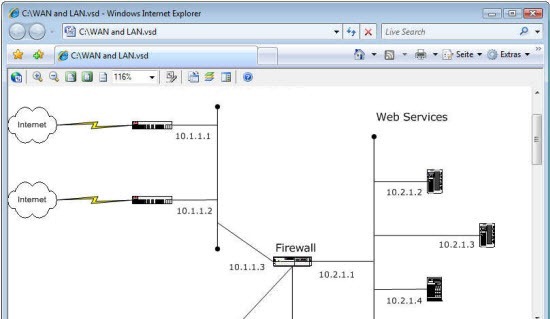
This is quite useful when you need to distribute Visio drawings and diagrams to team members, partners, customers, or others, who do not have Visio installed on their computers.
Editing the contents of the Visio file pose a different problem for reasons already explained, but a workable solution exist. You have to install the free diagramming tool ARIS Express.
ARIS Express can import diagrams created with Microsoft Visio 2007 or above. The imported diagram can then be edited in ARIS Express. However, the function is one-way – you can import a Visio file into ARIS Express, but the output cannot be saved as a Visio file. You have to either save the file as ADF – the format ARIS Express use – or export it as an image or PDF.
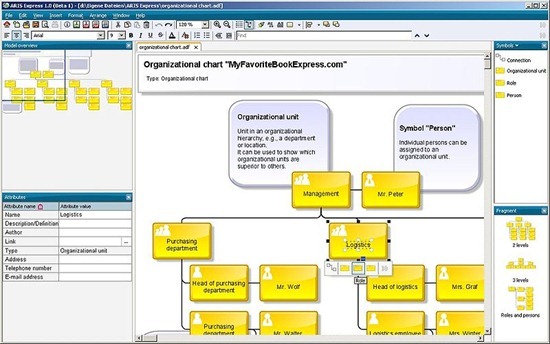
During import, Visio diagrams of the VDX file type are automatically mapped to the corresponding ARIS model types. As far as possible, the Visio shapes are also converted into corresponding ARIS symbols. If no suitable symbols are available, graphic objects of the Rectangle type (for shapes with frame) or free-form texts (for shapes without frame) are created.
A quick reference sheet that shows all supported diagrams plus the most important modeling concepts for each supported modeling language is available at ARIS Express website.
Related:
View Microsoft Office documents without MS Office
Open Microsoft Office 2007 files using Office 2000, XP or 2003
Free DOCX and XLXS viewers

http://www.lucidchart.com is also beta testing Visio import. So if you want to view a Visio document, or edit it, in a program other than Visio, it's worth checking out.
ReplyDeleteEditing the visio documents is not allowed in free trial. Only if you upgrade your account to pro, you ll be able to edit the visio files, in Lucidchart
Deletetotally useless software. dont waste your time like i did ...
ReplyDeletewww.conceptdraw.com
ReplyDeleteFor ERD, UML, ORM, FlowCharts, etc. - Free Download Trial is available. I like the appearance of the diagrams this Product produces and this is an important consideration for me.
It did not work.
ReplyDeleteI dont think this comment supports HTML but I have used Lucidchart before and it worled great. They recently started supporting visio stencils.
ReplyDeleteThank you for the recommendation of Lucidchart. I have been trying to find something online where I could edit some of my client's Visio files. With your link and a little Googling, I ran across their description of how to use it as a Visio editor. I've already imported a few Visio files and they look great and have only needed minor touch-ups.
ReplyDeleteThank you -- what a lifesaver.
Thanks for this rough overview – But I’m missing …
ReplyDeleteConcept Draw (http://www.conceptdraw.com)
Open it in MS Visio in cloud https://www.apponfly.com/en/application/microsoft-visio-standard-2013
ReplyDeleteCannot edit existing .vsd files. Please mention that in your blog so that no one else wastes their time like i just did in installing and registering to Aris Express
ReplyDeleteAlthough Visio still isn't available on Mac, the situation has changed significantly since 2011 when this article was written. There are now several very good alternatives to Visio for Mac although it's still arguable whether any of them are as good as MS Visio. There's no doubt the landscape has changed a lot though.
ReplyDelete