Microsoft has released a free, portable on-demand virus scanner for Windows called Microsoft Safety Scanner. Although not specifically stated, Microsoft Safety Scanner is presumably powered by the same technologies as Microsoft’s popular Security Essentials anti-virus software. The only difference is that Microsoft Safety Scanner offers no real-time protection. On the positive side, this makes it possible to use this portable anti-virus scanner alongside your existing security software.
Microsoft Safety Scanner requires no installation and can be started right after you download it. The program offers three options: quick scan, full scan and custom scan. The quick scan checks the most vulnerable areas on the operating system for presence of malicious code, worms and malware. The full-scan option offers in-depth scanning of the entire system, and the custom scan allows the user to choose drives and folders to scan.
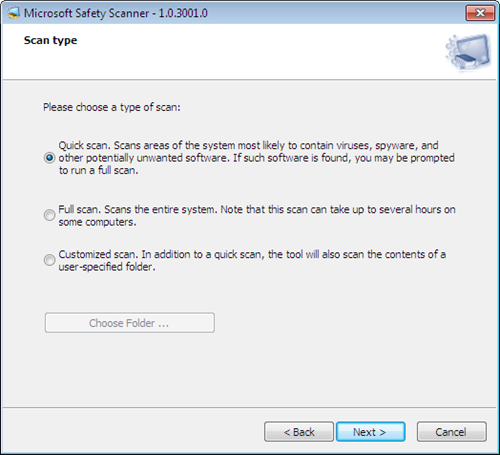
The program’s biggest annoyance is that the virus definition files used by Microsoft Safety Scanner cannot be updated online. The scanner expires after only 10 days, after which you have to download the program again. It doesn’t help when you discover that the download size is a hefty 70 MB.
Microsoft Safety Scanner cannot be a replacement for your primary security software due to its lack of real-time protection, but it does help users who are not using Microsoft Safety Essentials get a second opinion when in doubt about some files downloaded or received from another party.
Microsoft Safety Scanner is available in both 32-bit and 64-bit version and runs on Windows XP and later.

Comments
Post a Comment