The entries in Windows ‘Send to’ menu are located in a directory on your system drive. To add new locations or folders to the ‘Send to’ menu you simply create shortcuts to that location and copy the shortcuts to the following directory.
C:\Users\%username\AppData\Roaming\Microsoft\Windows\SendTo
Sendtosendto is a free, and open source program that provides an alternative and easy solution. Just install this lightweight shell extension and after that you will find a new ‘Add here’ option in your Send to menu.
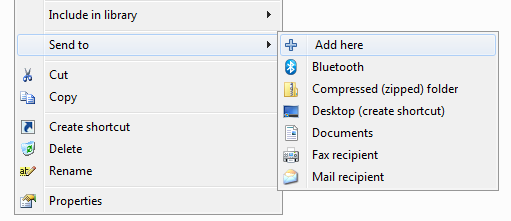
To add a new folder to the ‘Send to’ menu, right click on that folder and from the ‘Send to’ menu select ‘Add here’. Enter a name for the folder – this is automatically populated with the folder name, but gives you the option to rename the location. Once added, the new folder will appear in your ‘Send to’ menu.
To remove entries from the ‘Send to’ menu you have to manually delete the shortcuts from the ‘Send to’ directory, the location of which is mentioned earlier in this article.

Comments
Post a Comment