Windows default file copy dialog box offers little control over file copy and transfer operations. While the majority of users wouldn’t give a damn, people whose computers regularly freeze up while moving large number of files between disks will rejoice at the availability of alternative file copiers.
If you have heard about file copy programs, you must have also heard about TeraCopy. It is the most recommended Windows alternative file copy program. But TeraCopy isn’t the only Windows copy program and it’s certainly not the best. TeraCopy is a good program, but if you compare it with other file copy programs, TeraCopy’s drawbacks become obvious.
What TeraCopy lacks
- Cannot shuffle or reorder the queue
- Cannot remove files from the copy queue (only in Pro version)
- No speed control
- No buffer size control
- No filtering options (limited filtering in Pro version)
Instead, I recommend you these three alternative file copy programs. All of them are free.
SuperCopier
SuperCopier integrates with Windows shell and replaces Windows explorer file copy. It automatically launches when you try to copy and paste files using the Ctrl+C/Ctrl+V shortcuts or the Windows context menu. A program icon on the system tray also lets you start a file copy/move operation, cancel an operation or temporarily deactivate the program so that the default Windows file copier can take over.
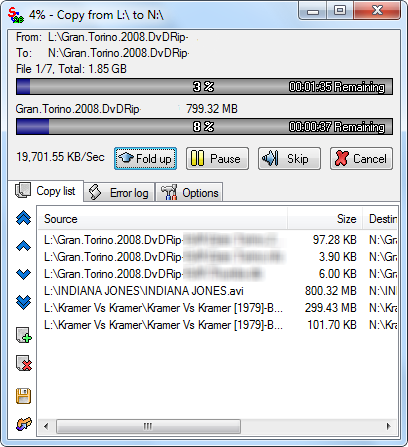
SuperCopier features:
- Pause and resume file copy/move operation
- Configure default destination for file copy/move operations
- Limit speed of the operation
- Set default action to take when file collision occurs, i.e. when SuperCopier finds files with the same name
- Set rules for file renaming (when collision occurs)
- Copy or do not copy file attributes and file security settings
- Set buffer size
- Edit file queue
- Save file queue for later
FastCopy
FastCopy employs two different file transfer methods based on whether the source and destination directories are in the same or different hard disk. If both are on different disk drives, reading and writing are processed respectively in parallel by separate threads. If both source and destination are on the same disk drive reading is processed until the buffer is filled, and then writing is started and processed in bulk.
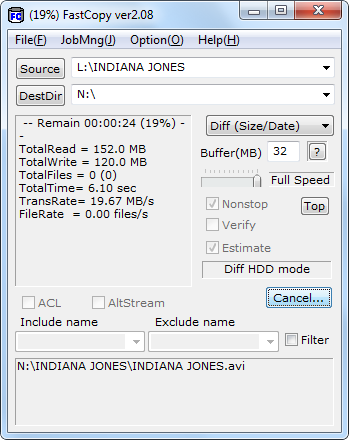
Because Reading/Writing are processed with no operating system cache, other applications tends to remain unaffected. According to the developers, FastCopy can achieve Reading/Writing performance that is close to device limit. Although my test doesn’t say so, it is invariably faster than Windows default.
To copy or move files using FastCopy you have to open the program and select the source and destination folders. But a better way is to simply drag and drop files and folders into the source field.
FastCopy features
- Set buffer size
- Ability to ignore file errors when copying
- Speed control by percentage
- Secure wipe and delete
- Copy Access Control List (ACL) and Alternate Stream for NTFS partitions
- Basic filtering options that enables you to include or exclude files by Date or Size and matching string in file name.
Drawbacks:
- No file queue management
Ultracopier
UltraCopier is a cross-platform file copy program that is available for Windows, Linux and OS X. By looks and functionality it is similar to SuperCopier. To transfer files, start a new file transfer operation and then drag and drop files into the file queue.
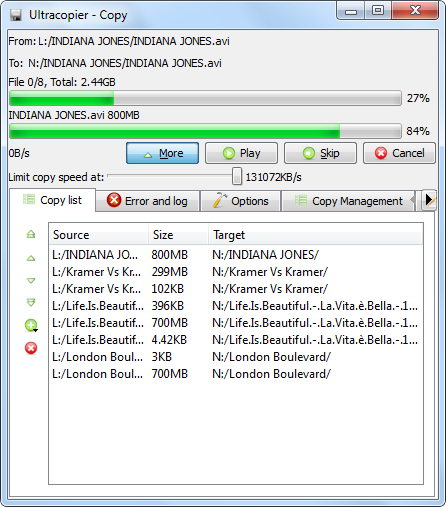
Ultracopier features
- Pause and resume the copy
- Show speed and apply speed limitation
- Copy list can be edited during the copy
- File Collision management (overwrite, skip, cancel or rename)
- Error management (retry where it block, skip, cancel put at the end of the list)
- Resume the copy where it have stop if error occurred
- Set file copy block size
For small file copy jobs you will probably not going to get a lot out of these programs. However, if you copy enormous number of files amounting to several hundred megabytes and gigabytes in size that tend to degrade computer performance by locking up the hard disk, the above programs offer the solution.

i think terecopy is more beautiful.
ReplyDeleteThnz
ReplyDeleteultracopier doesn't verify
ReplyDeleteInteresting!
ReplyDeletebut those are so ugly, that their advantages over teracopy are not things I use or would need often enough to switch, tbh.....
While this is a good rundown of features, I'm afraid it lacks the single critical observation that a power user would require these copy tools - speed.
ReplyDeleteA speed test comparing the average copying speed of each program would help immeasurably.
Also, the number of clicks needed by each of these programs as compared to Teracopy (since that is the yardstick by which this comparo is being matched against).
@Sparx: All 3 programs have more or less the same speed. I do not think any particular program felt faster or slower than the rest.
ReplyDeleteRegarding no of clicks, Supercopier and Ultracopier starts as soon as you paste - no additional clicks necessary. FastCopy is different. It requires you to manually add the source and destination.
Exactly Bro. I support your view...
Delete@Sparx
ReplyDeleteFeel free to contribute speed test results and numbers of clicks.
@Kaushik
Thanks for this article. I find Teracopy a bit clunky for very large numbers of files, sometimes freezing, or giving poor feedback to the user. I have switched to Roadkil's Unstoppable Copier, which is a bit plain and geeky, but does the job well.
teracopy is still being actively worked on (last version, beta, from jan 2012).
ReplyDeleteThe only viable alternative from your list is supercopy (which indeed has nice additions), but development stopped in 2009, last version being a beta!
So there's absolutely no way I'd use or even recommend those!
Speed is indeed different.
ReplyDeleteOf course you can't "feel" it faster or slower... but they are.
http://www.raymond.cc/blog/12-file-copy-software-tested-for-fastest-transfer-speed/
Is there any program that allows to copy and rename existing files? It's the inverse of windows behaviour, I want to copy and rename the existing files with the same name, not the ones I'm copying.
ReplyDeleteWhich ones work with network drives?
ReplyDeleteUnstoppable Copier should be added to this list. It
ReplyDeleteIt is a non-integrated file copier, but it is probably the only one that can help while recovering files from scratched optical disks and soon-to-be-defective hard drives. It can ignore unreadable files and manage to copy the recoverable files.
There is one thing you failed to mention, and that is whether or not they automatically shut down the pc, or close the program as TeraCopy does, but i have yet to see Tera copy shut down the pc, i have it set to shut down the pc, but for what ever reason it has not accomplished this as of yet
ReplyDeletehow about a mention if they integrate into the Windows shell, like right-click menus and replacing default drag and drop actions (so you don't even have to manually launch the app) ?
ReplyDeleteAny recommendations for this scenario appreciated: need to copy very large files to ESX hosts to sites with limited bandwidth. I need to be able to limit the amount of bandwidth the copy consumes. It would be nice if I could schedule the copy to start and stop within certain timeframes, but even if I had to do it manually, it would be nice to be able to stop and resume the copy mid-file. ESX environment preferred but if same features work only in Windows, I'd take that. Your recommnedations appreciated.
ReplyDelete@Anonymous: so far as i know, Total Commander can control bandwidth during copying, but it's not free.
ReplyDeletewell, btw, I do want to find a copy program to copy files to the end of disk on the destination drive.
ReplyDeleteI was a long time Teracopy user until I moved to faster drives. I added an SSD and a fast 3TB drive.
ReplyDeleteNow copy a 5Gig File:
Windows Copy: 30secs
FastCopy: 30 secs
Teracopy: 73 secs.
Teracopy is brutally slow on fast drives.
Along the lines of what Nico said... having used Teracopy for some time, with very large numbers of files it is exceedingly poor. It freezes (it does things without telling you and it seems dead) and then comes back. It sometimes crashes when copying (freezes and never comes back). The speed issue seems to only be due to the "verify" option, which is the ONLY reason I use it. It looks nice, but the bugs make it unworkable - I have uninstalled it. Am now looking for an alternate that runs on Linux as well as Doze, and verifies too. Not a big ask? Well it seems a rare thing!
ReplyDeletereally informative article. I was using tera copy and feels not so good and looking for an alternative. Now i got one. Thank you
ReplyDeletea missing information for each alternative is the (lack of) support for file pre-allocation. This feature prevents disk fragmentation, one of the big disadvantage of TeraCopy...
ReplyDeleteThanx! Used teracopy but found supercopier to be lot better.Thanx again..
ReplyDeleteI Liked this Data Copy tool on this website as this can retain original Date & Time Stamp of the copied files and folders and it is superfast
ReplyDeletehttp://www.lantechsoft.com/data-copy.html
Thanks for the reviews.
ReplyDeleteNone of them Verify Copy. Tera Copy is doing that and I always use it.
ReplyDeleteSupercopier and Ultracopier have many bugs
ReplyDeleteI second support gscopypro.. the fact that it can copy open files is great.
ReplyDeleteIt will copy only files that go modified. We used to use ultracopier and agree has too many bugs with no real support.
The reason I stay with TeraCopy is that it has option to copy deeply embedded files where file name and name(s) of folders/sub-folders wherein the file exists are greater than 255 alpha-numerals which is Windows default limit. Do any of the above touted copy programs have that option?
ReplyDeleteTERA COPY is still undefeated for me,, maybe those 3 are better but the difference is so little that it is better to stay in tera copy.. just for me guys!! you have your own right to choose!
ReplyDeleteI needed a program which I could limit the copy bandwidth as coping large files from our server would take 100% network utilization and block out the 70 other users. Supercopier is working great, from what I understand Tera Copy doesn't do this. Also it states on the website Supercopier is just a skin for Ultracopier.
ReplyDeleteI prefear Long Path Tool.
ReplyDeleteWhen you look at the different linux options you can use ultracopier but it doesn't have network support. KDE's krusader beats all hands down.
ReplyDeleteYou should update this article. Development of Supercopier has been taken over by Ultracopier, and in fact the latest version of Supercopier is simply Ultracopier with a different skin. Also, download of either Supercopier or Ultracopier is now blocked by some anti-virus software for potential trojans.
ReplyDeleteThanks for the update.
DeleteTry to long path tool software. It is very helpful.
Deleteplease try long path tool.its awesome
ReplyDeleteNice tool but some time it occurs some memory issue which is not good for database and system.... so I m using http://www.gurusquad.com/GSRichCopy360Enterprise this tool and it's very good for any IT companies which is working on data...
ReplyDeleteI too find Teracopy buggy on the bigger, longer transfers where it will often, inexplicably stop or even crash. This is no good but I'm still happy to use it for a small transfer of a dozen files or so. For those big copy jobs, I will now try FastCopy. File validation is a huge issue for me and one of the big advantages of Teracopy. FastCopy has an error checking verify option though, so that's cool...
ReplyDeleteFor all errors regarding path too long can be solved using Long Path Tool.
ReplyDeleteAs a file copying tool I use GS RichCopy 360 in day-to-day life. It’s always been reliable assistant to me while I’m operation with files. If you’re interested, you can learn more at http://www.gurusquad.com.
ReplyDelete
ReplyDeleteLong path tool is the very good program for error, unlock solution.
Try it and solve your problem.
I used long path tool and I solve my error, unlock problem solution.
Teracopy is absolute junk. I made the mistake of paying for the Pro version, - it runs out of memory and crashes ; on an i7 6700k system with 32GB of memory! Customer service is non-existent, no response for refunds, caveat emptor. Sticking with robocopy on Windows and rsync on Linux.
ReplyDeleteThanks for this post,
ReplyDeleteThe Long path tool is the very best program for error, unlock solution.
Try it and solved your problem.
I used the long path tool and I solved my error, unlocks problem solution.
I've tried a couple of software copiers previously including the names mentioned above, but the best one I have had experienced using is the GS RichCopy 360. Truly fast and easy to use and has features that are very useful. If you are not satisfied with the one you are using (as was my case before), I strongly urge you to give it a try!
ReplyDeletehow about a mention if they integrate into the Windows shell, like right-click menus and replacing default drag and drop actions (so you don't even have to manually launch the app) ?
ReplyDeleteall we want is speed when copying files...i used some third party softweres for copying large files and almost it works great...currently i used gs rich copy which is equally usefull to compare with others..but as i say all we want is speed, so gs gives me better speed then others..it is my opinion may be others are also good.
ReplyDeletekindly try GS RICH COPY 360 ....ITS GREAT
ReplyDelete