The Windows 8 team has detailed a number of improvements that we will be seeing in the next version of Windows regarding the way the operating system handles file copy, move, rename and delete jobs. Based of anonymous usage data that Windows 7 users were sharing with Microsoft, the team is focusing on improving the experience of users who are doing high-volume copying with Explorer.
Microsoft has laid down three main goals for improving the copy experience:
- One place to manage all copy jobs: Create one unified experience for managing and monitoring ongoing copy operations.
- Clear and concise: Remove distractions and give people the key information they need.
- User in control: Put people in control of their copy operations.
Based on these goals, Microsoft made some major improvements to the copy experience.
Instead of multiple file copy dialog boxes for several file copy jobs, Windows 8 will feature a single consolidated dialog box where users can review and control all the Explorer copy jobs currently executing. Users will also have the ability to pause, resume, and stop each copy operation currently underway. You can also click any of the source or destination folders while the copy operation is taking place and open up those folders.
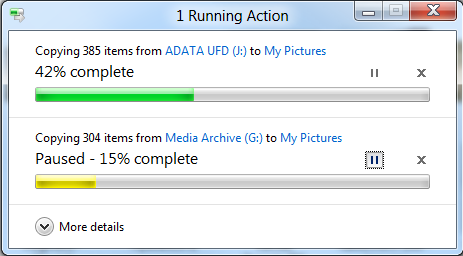
Windows 8 will also feature a detailed view with a real-time throughput graph. Now each copy job shows the speed of data transfer, the transfer rate trend, and how much data in left to transfer.
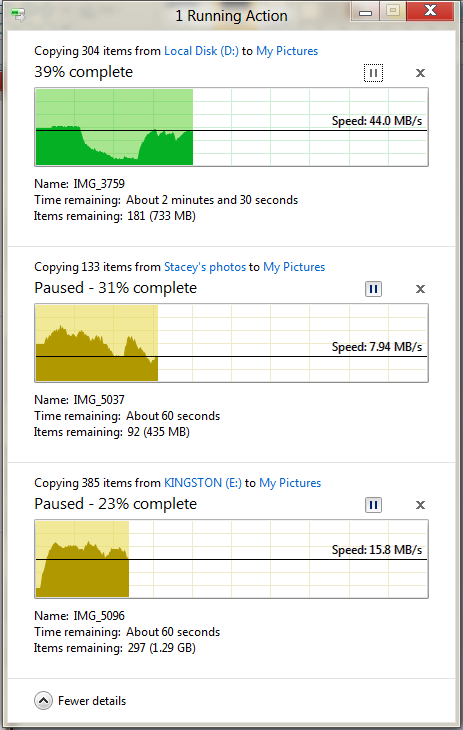
The last major set of improvements simplify and clean up the experience for resolving file name collisions. When a conflict occurs, users will now be able to select which files to keep via checkboxes. You can also hover your mouse over the thumbnail image to see the file path or double-click it to open it from here.
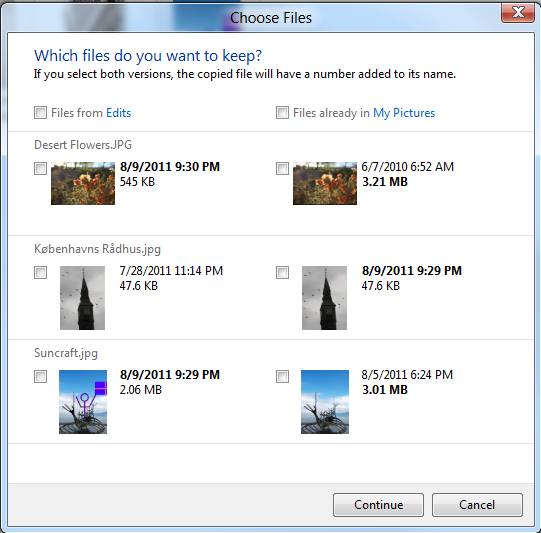
Finally, in addition to these big improvements, Windows 8 has done away with many of the confirmation dialogs that are annoying or redundant (i.e. “are you sure you want to move this file to the recycle bin?” or “are you sure you want to merge these folders?”) to create a quieter, less distracting experience.
Related: 3 File Copy Programs Better Than TeraCopy

Comments
Post a Comment