The Windows clipboard can keep only one item at a time. If you copy an item into the clipboard using Ctrl+C. the last item you had copied gets replaced by the new one. This makes working with documents, particularly jobs such as article writing, copy-editing or anything that requires both text and files to be shuffled around a hard task. A clipboard manager solves this problem by keeping multiple pieces of text, images and files copied in the clipboard, allowing you access to any of those items at a later time.
MultiCopy is a sort of clipboard manager, exclusively for copy-paste jobs within Firefox. This browser add-on allows you to copy multiple pieces of text to its internal Clipboard, and when you paste the data in a text box, form or the browser’s address filed, the copied data becomes available sequentially in the order in which they were copied.
So if you copy text#1, text#2 and then text#3, pressing Ctrl+V successively will paste text#1, text#2 and text#3 in that order within the browser. You cannot change the order of the copied data (paste text#2 before text#1). You also cannot paste text#1 and text#2 more than once. It follows the rule of FIFO – First In, First Out, and the last item is retained in the clipboard for pasting multiple times.
If you copy multiple text from a webpage in the browser, and then try to paste it in another application all copied text will be pasted at once. It may sound confusing at first, but once you use MultiCopy you will understand how it works
If MultiCopy starts getting in your way, you can quickly disable it by right-clicking on any form field and choosing the appropriate action from the context menu.
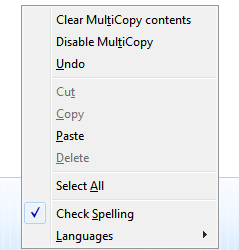

Comments
Post a Comment