For those looking for a way to manage their Android phones from the undeniable comfort that only a mouse, keyboard and big screen can provide, there is yet another contender – Mobogenie. This impressive software allows users to manage every aspect of their Android devices from their computer. This includes basic tasks such as back up and restore of contacts, messages, photos, videos and other contents of their phone, as well as some interesting features such as the ability to send SMS from their PC, and download apps, games, ringtones and wallpapers using their computer’s internet connection, thus avoiding additional cost incurred on their mobile bills.
You begin by connecting your Android phone or device and launching Mobogenie, or vice versa. Either way, Mobogenie will correctly identify your phone and display all its contents on your desktop from where you can perform all tasks. For Mobogenie to work, you’ll need to have USB debugging enabled. Your phone should also be rooted.
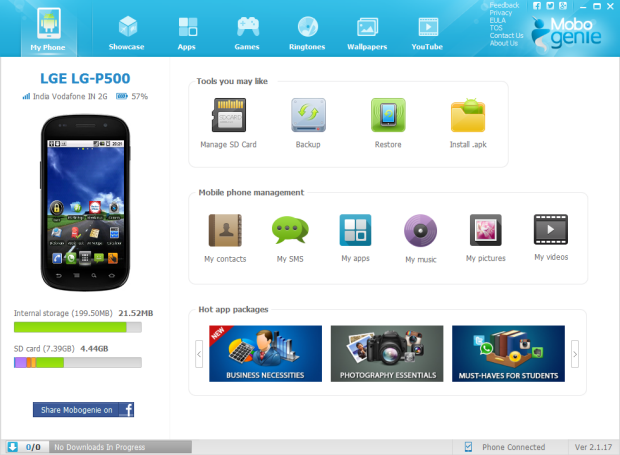
Tools to perform basic tasks such backup and restore, manage contacts, messages, music, pictures, videos, and apps are located on the main window. You can also manage data on your SD card, download and install APKs stored on your PC.
Mobile management includes the following:
- Contacts
- View all contacts saved on your phone.
- Add new contacts or edit/delete old contacts.
- Import contacts in bulk from CSV and VCF files.
- Export and save contacts to the PC
- Apps
- View all apps and games installed on the device and their size
- Uninstall or update apps
- Export apps to the PC
- Move apps to SD card (if supported) or move apps to phone memory
- Messages
- Read messages on your phone in the typical conversation style
- Import/export or delete messages
- Send messages from the PC through your mobile carrier’s network
- Music
- View all music stored on your device, their title and artist, their size, file type and play duration
- Play music directly from Mobogenie
- Set any music as ringtone
- Pictures
- See all pictures stored on your phone
- Import/export images between the phone and the PC
- Set any image as wallpaper
- Videos
- See all videos stored on your phone
- Import/export videos between the phone and the PC
The biggest feature of Mobogenie is the ability to save cost on your mobile data bill by searching apps on your desktop, downloading them using the PC’s internet connection and sending them to the phone to be installed.
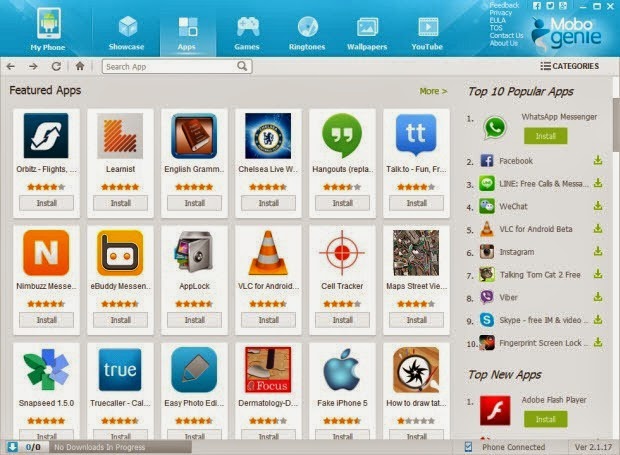
Just like the official Google Play Store app or web interface, Mobogenie displays all apps and games available for your phone sortable by categories. There is also a search tool that really works.
You can read the apps description as provided by the developer, view download size, rating, images, and version. User comments, however, are not available.
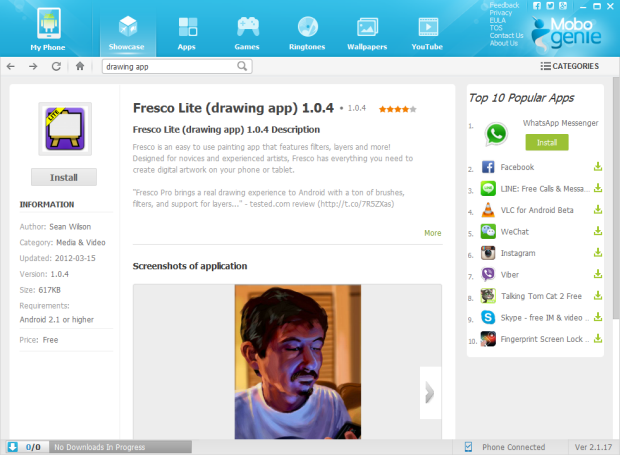
You can also search and download ringtones and wallpapers, browse through the various music genres or just grab the currently trending ones. Ringtones can be previewed before downloading.
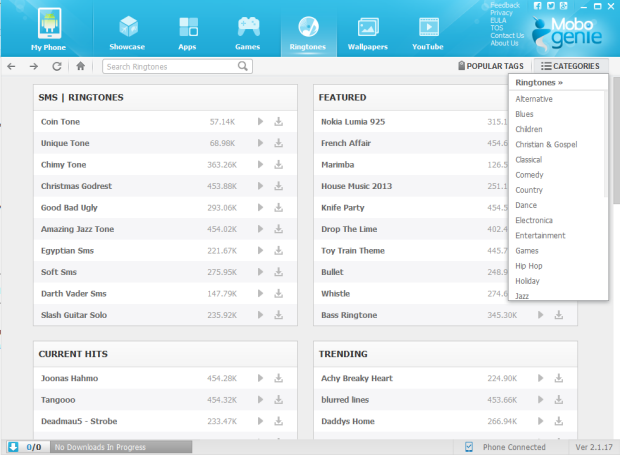
Similarly, you can preview and download wallpapers.
Pros
- Complete management of Android device from the PC
- Backup and restore of all phone data
- Send SMS from PC
- Download apps and games without incurring mobile bill
Cons
- Needs rooted phone
- Can’t connect via WiFi. Only USB is supported.
- Available only on Windows

Comments
Post a Comment