At an ongoing programming contest at Donation Coder, one participant has developed this beautiful circular dock called Circle Dock. He explains:
The idea behind Circle Dock is that the dock should appear where your mouse is instead of you having to move your mouse to the dock like with other programs. This is accomplished by making the dock a circular or spiral shape so that it can be placed anywhere, even near the edge of the screen. The offscreen portions of the dock are easily reached by just scrolling with your mouse wheel or arrow keys.
A few days ago I wrote about a similar application called Orbit. But Circle Dock looks far better to me, is more flexible and of course, it's open source.
What Circle Dock Allows You to Do:
- Drag and drop your files, folders, and shortcuts onto a circular or spiral dock.
- Rotate the dock with either your mouse wheel or the keyboard arrow keys.
- Change the image shown for the icons and change the skins (compatible with icons and skins for Rocket Dock, Object Dock, etc.)
- Ability to run the program from a portable USB memory stick and have the links in the dock point to the documents on the USB memory stick.
- Ability to synchronize the links on the dock with the files, folders, and shortcuts on your desktop or other folders in real-time.
- The dock appears where your mouse is by pressing a hotkey.
- Works on computers with multiple monitors.
According to the author, this program was coded in under 2 weeks and he is still working on it. As the program develops, he promises to add more features to it.
Watch the YouTube video of the program
Download Circle Dock (requires .NET framework 2 or higher)



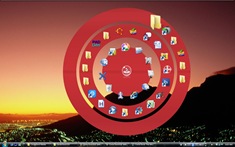
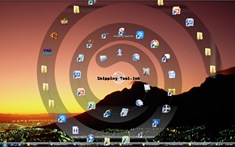
That's really revolutionary...
ReplyDeletehi is circle dock only for vista? please let me know
ReplyDeleteNo, it's for both Vista and XP.
ReplyDelete