Those who work on multiple computers know how useful it is to keep your data synchronized between the computers. Imagine how frustrating it will be to realize that you left your most important files on your home computer, when you arrive at work in the morning. Besides, carrying your data around on thumb drives isn't a viable option at all times. One solution is to use a file synchronization software that automatically keeps your files and folders synchronized between multiple computers over the Internet or a network. With synchronization tools, files that you edited last night at your home is available on your office PC the next day or the music you downloaded on your PC is automatically transported to your laptop.
Let's look at some of the free solutions available.
1. FolderShare is a popular syncing solution from Microsoft that allows you to synchronize files between computers running different operating systems (Windows and Mac). First download FolderShare for the appropriate OS and install it on all computers you want to sync. Next, you have to create an account on FolderShare's website and associate each computer to the account. Specify which folders you want to keep synchronized. Now every time you want to sync your files, just login to your account and sync it. The process can be automated so that it automatically syncs your files whenever you connect to the Internet.
Image courtesy: Softonic
2. SyncToy is another free PowerToy from Microsoft that provides an easy to use interface to automate synchronizing files and folders. SyncToy can manage multiple sets of folders at the same time; it can combine files from two folders in one case, and mimic renames and deletes in another. SyncToy can keep track of renames to files and will make sure those changes get carried over to the synchronized folder.
SyncToy performs five different types of operations to synchronize two folders: Synchronize, Echo, Subscribe, Contribute, and Combine.
- A Synchronize operation takes the two folders and makes sure they have the exact same files. To do this, SyncToy may copy files in either direction and may delete or rename files in either folder.
- The Echo operation looks for changes (new files, renames, deletes) in the left folder and makes them in the right folder (one-way sync).
- A Contribute option is like an Echo, but it does not delete any files on the right folder that may have been deleted on the left folder.
- With Subscribe, the two folders are examined to see what files they have in common. If either the left or right side has updated these common files, only those files are synchronized. Any of the other files in the folders are untouched.
- The Combine operation just copies new files in both directions, without deleting anything. SyncToy doesn’t consider a renamed file to be new, so it is possible to have the same file under different names on the left and right folder after they have been combined.
3. Allway Sync is a free synchronization software for Windows. Apart from syncing files over a network, Allway Sync also allows you to sync files on a removable drive like USB drive, CDs etc. It also functions as a backup tool. Just synchronize your document folders on your computer with any backup device and it will create a copy of it.
4. GoodSync is a file synchronization and file backup software that allows you to automatically sync files between desktops, laptops, and external drives. GoodSync also enables you to backup files to and from FTP, WebDAV, and Windows Mobile phones and PDAs. You can analyze folders before syncing to get a detailed report of files that are new, changed or deleted. Then you can either accept their recommendation or just sync all. GoodSync can also synchronize file deletion. It's one of the most feature rich file synchronization software that I have seen.
However, the free version of this program has certain limitation. It provides unlimited features for 30 days after which you are limited to only 3 synchronization jobs and 100 files per day.
5. BestSync is a utility for synchronizing files between your local folders and Network Drives, FTP servers and Removable Media. With BestSync you can sync, compress and encrypt files to USB drive in office, and sync, decompress and decrypt to you home PC. Even if you lost the USB drive, encryption makes it difficult for unauthorized persons to use your data.
BestSync Folder Synchronizer can mirror a local folder with a FTP site, only changed files are updated, and tasks are scheduled. Special folders are easy to access, such as outlook mailbox and address, my document, my pictures, and digital camera photo, CD burning folder, etc.
BestSync has a number of features but only the file synchronization feature is unlimited in the freeware version.

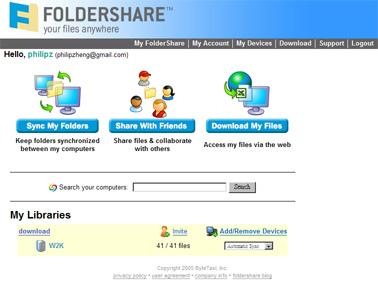
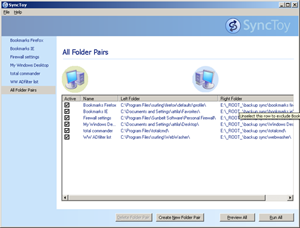
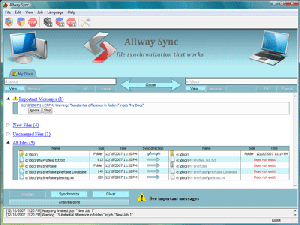
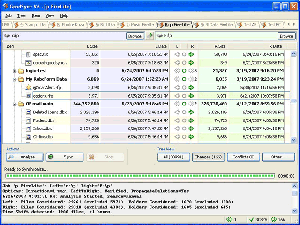
Take www.powerfolder.com PowerFolder instead. It's free and mature. You can store and sync 5 GB between your Win, Mac and Linux machine for free.
ReplyDeleteI've been using SyncBack www.2brightsparks.com at home and work for a while now. It does everything.
ReplyDeleteI use Dropbox. Not only does it sync files in real time, it stores copies and past versions online too :)
ReplyDeleteI think I'm going to use SyncToy to sync against my NAS.
ReplyDeleteVery handy - I've got two PC's that could use a sync.
ReplyDeleteFind few more tools at
ReplyDeletehttp://www.globinch.com/2010/05/23/best-tools-to-synchronize-folders-between-computers-and-drives/
Interesting article. It doesn't mention services like SugarSync that do an awesome job syncing files to the cloud and they even have a free 5 GB plan (www.sugarsync.com/free)
ReplyDeleteDriveHQ File Manager can synchronize your local folders with cloud folders. Multiple computers can sync to the same cloud folder. Computer World / PC Advisor has a article about it:
ReplyDeletehttp://www.pcadvisor.co.uk/news/internet/3233766/the-5-best-free-online-storage-services/?pn=2
There is new Dropbox-like service called Copy, provides the same features and much more space - 15GB + 5GB for signing-up by invitations https://copy.com/?r=klzP2t + 2GB for Twitt
ReplyDeleteI like Backup Cow very much because it is a powerful backup sync tool to helps me sync files between computers.
ReplyDelete