TwInbox, formerly known as OutTwit, is a plugin for Microsoft Outlook 2003 and 2007 that turns the email program into a full featured Twitter client. With TwInbox you can update, reply, search, and archive your Twitter messages right from your Outlook inbox.
After installing the addon, you have to enter your Twitter account details and also create a new Outlook folder so that your incoming Twitter messages don’t mix with your mails. There are a few other settings to explorer like new tweet previews and sound alerts.
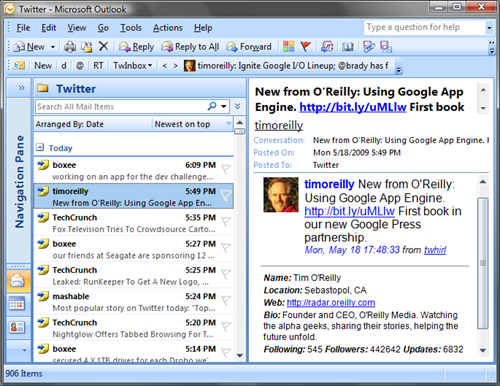
Here is the list of features:
- Update your Twitter status directly from Outlook
- Receive your friend updates in Outlook
- Archive, manage, group and search your tweets the same way you manage your email (details)
- Search, track keywords. TwInbox will automatically download ALL tweets matching the keywords you specify, even if you are not following the tweet sender. This feature is perfect for keeping up to date with the Twitter buzz on your name, brand, interests, etc
- Group tweets by sender, topic, etc using the Search feature
- Upload and post picture files and Outlook email attachments
- See new tweets at a glance
- Assign custom folder and categories to new messages
- Use Outlook's "Reply" and "ReplyAll" commands to send twitter direct messages and @replies
- Automatically sort new tweets into per-sender folders
- Shorten URLs with tinyurl
- See graphs of your Twitter usage statistics
- Tweets sent to you (@replies and direct) are marked with high importance, so you can see them at a glance
This is surely one of the best Twitter clients I have ever seen. You can manage both your mails and Twitter messages from the same familiar interface of Outlook, not to mention the possibility of tweeting at work without anybody knowing. (See how to use twitter at work and not get caught)
[via Lifehacker]

Comments
Post a Comment