Windows SteadyState, for those who are not informed, is a free utility from Microsoft that gives administrators enhanced options for configuring shared computers, such as hard drive protection and advanced user management. Windows SteadyState caches all changes made to the system to a file, which is then discarded when the computer is restarted thereby undoing all changes made and returning the system to its previous state. Hence ‘Steady State’.
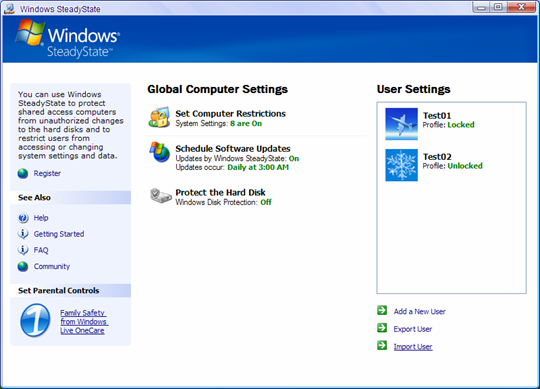
SteadyState can go a step further by locking down access to hard drives and putting tight restrictions on a user's access to programs and settings. Administrator can restrict access to many parts of Windows: the Registry Editor, Task Manager, adding or removing printers, burning CDs or DVDs, and much more. Users can be allotted a maximum number of opportunities they're allowed to access the machine, and an administrator can force a reboot after a specific amount of time.
Windows SteadyState is an excellent solution for those who have kids messing with their computer.
If Windows SteadyState is so good and free, why look for an alternative? Three reasons:
- Windows SteadyState is not compatible with Windows 7
- Windows SteadyState never worked on any 64-bit Windows
- Microsoft is pulling the plug on the software on December 31, 2010 [via Infoworld]
If you are using Windows XP or Windows Vista, you can continue using SteadyState. But if have upgraded to Windows 7 or thinking about an upgrade, then here are some of the options you have.
Freeware
1. Returnil Virtual System is similar to Windows SteadyState. It caches all changes made to the system on a virtual storage disk instead of the actual partition, and then reverts back to the original states when the computer is rebooted. When the protection is turned on, the user operates the system in a virtual environment, so anything that is done on the system happens in the virtual environment, not in the real PC. If the computer gets infected with Malware, all that needs to be done is simply reboot the PC to erase all changes.
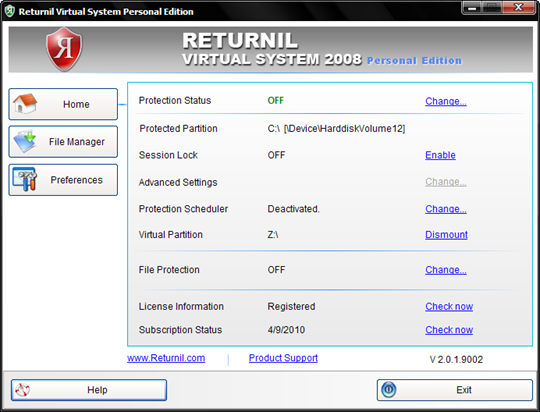
Once restarted, the system is restored to the original state, as if nothing ever happened. When the Virtual System Protection is OFF, the system accepts all changes so you can install or remove programs, save documents alter configurations and so on.
Returnil Virtual System is available as a freeware as well as a commercial version. Full review.
2. Wondershare Time Freeze Free is a software that essentially freezes your computer in time by allowing you to install software, run application and surf the Internet, and then roll back any changes you made to the system after you are done. Like Windows SteadyState and Returnil Virtual System, Time Freeze creates a virtual environment for the system partition and caches to it any changes you make to the system. These changes disappear when you reboot your computer.
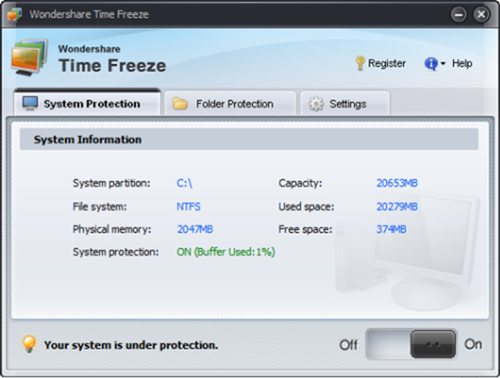
After the system protection is enabled, your computer runs the virtual system and all operations in the system partition will disappear after system reboot. If you want to save your operations, just drag the button to "Off", and the data produced in the virtual system will be transferred to the actual system. Wondershare Time Freeze also has a Folder Protection feature that lets you either prohibit others to access protected folders or prohibit changing files in them. You can password protect any number of folders.
Time Freeze 1.0 is available free of charge. The more recent Time Freeze 2.0 protects additional areas like MBR and USB stick, and supports 64-bit Windows. Time Freeze 2.0 is priced at $39. (Original review)
Commercial-ware
3. Faronics Deep Freeze is available not only for Windows but also Mac OS X, and SUSE Linux operating systems which allows system administrators to protect the core operating system and configuration files by restoring a computer back to its original configuration each time the computer restarts.

To make any change permanent, the system administrator must 'thaw' the protected partition by disabling Deep Freeze, and then 'freeze' it again by re-enabling Deep Freeze.
Deep Freeze can encompass multiple drives, including removable drives under its protection, and supports remote deployment on a network. The software has an extensive set of features, the full list of which can be read here.
Deep Freeze is priced at $38 for the Standard edition and $66 for the Enterprise edition. Time limited evaluation versions are available at their website.
4. Shadow Defender is another application that employs the virtual environment approach. It redirects each system change to a virtual environment keeping the actual system intact, and then discarding the changes on a reboot. Shadow Defender allows the user to specify an exclude area on the disk which isn’t cached. Users can take advantage of the excluded locations to save files and personal documents that needs to be kept.
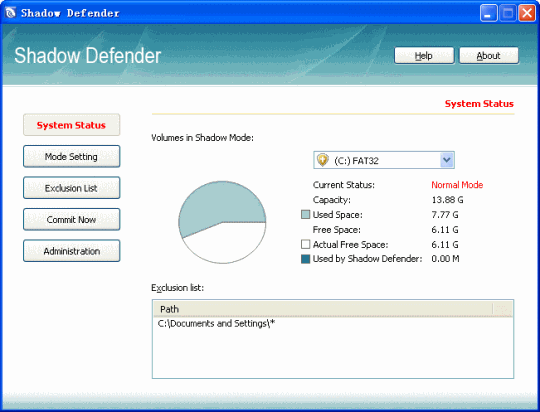
Shadow Defender is priced at $35. A 30-day trial version is available.
5. HDGUARD works exactly the same way all the software mentioned above works. HDGUARD memorizes all changes a user or Windows performs on the system and then forgets it when the computer is restarted. The software grants unrestricted access to your computer's resources while effectively protecting your hard disks and enhancing public access security. Simply reboot the computer and HDGUARD will restore the computer's stable original state of your hard disk is recovered again.
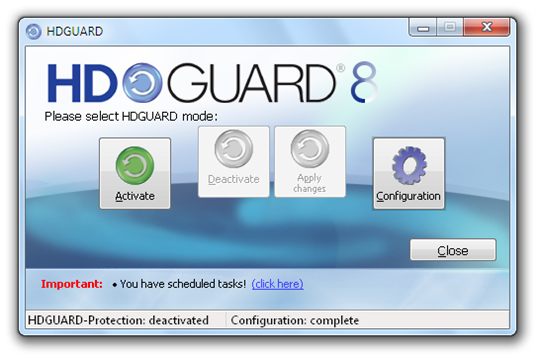
HDGUARD is priced at $22 for non-commercial use and $34 for commercial usage.
Update:
6. Reboot Restore Rx is a freeware utility that makes it easy to maintain PC’s in public access computing environments, by configuring the computers to automatically restore to the desired baseline settings on reboot. Once you install Reboot Restore Rx, the program takes the current state of the system as the baseline. Any changes you make to the system are now temporary, and will be wiped clean as soon as you restart the system.
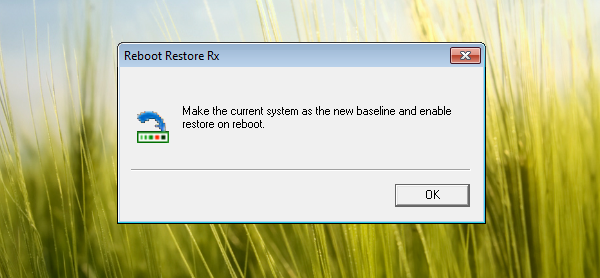
To make permanent changes to the system, like install new software or remove old ones, you have to temporarily disable Reboot Restore Rx. Once you are done making necessary changes, re-enable the program and you will be asked whether you want to make the current system as the new baseline. Choose OK, and you’ll have a new baseline state to restore to. Full review.
Last updated: 13 February, 2014

There is nothing here to use for actually locking down the PC.
ReplyDeleteI use DeepFreeze and it works wonders, but I'm still looking for something to actually LOCK DOWN the system (like no right-click, etc.)
It's called Group Policy. It's built into Windows.
ReplyDeleteIt (GPO) also has a learning curve much steeper than that of WSS, isn't as flexible, and isn't built into all versions of Windows. But thanks for the smartypants non-helpful response.
ReplyDeleteAdditionally (for the first poster), Winguard Pro (free version) isn't too terrible and should work under Windows 7. Unfortunately, you may not be able to use the free version legally depending upon what environment you need to use it in.
ReplyDeleteFaronics has another product called WinSelect that allows you to lock the system down without having to learn and maintain group policies.
ReplyDeleteMany products that are similar to steadystate have a single baseline and are based on the restore-on-reboot technology. I would recommend RollBack Rx or Drive Vaccine. You can check them out at http://www.horizondatasys.com/
ReplyDeleteI guess the product has been updated since I last checked. Drive Vaccine can restore to the baseline on every reboot, log-off, end-of-day, week or any fixed schedule. This give schools and labs much more flexibility from restore on reboot.
ReplyDeleteThese products mentioned, RollBack Rx and/or Dive Vaccine is not even similar or even comparable. I have/use both and it's nothing close to WSS.
ReplyDeleteAnyone else have any helpful solutions?
they all is based on RoolBack or Virtual system, the SteadyState is based on the Group Policy. I need one software like steadystate. any recommendation?
ReplyDeletere: post 1 and 3 - you are just lazy. it's not hard to learn GPOs. I did it with no background in policy. just dig in and figure it out.
ReplyDeleteThen you must be some sort of computer-superhero, because I have tried to figure out GPO for years and still haven't nailed it down. Sure, I can create some obstacles for up-to-no-good-students, but the biggest problem is when you tick something you shouldn't!! This has resulted in numerous format:C's ...
ReplyDeleteGPO is - IMO - not for the faint-hearted!!
Steady State is basically a restore on reboot solution designed to reset PC's everytime a student is finished with the machine. All the products listed above can do this. But if you want my recommendation, I would rather use rollback rx, simply because you have the flexibility to go back to any point - not just the last reboot.
ReplyDeleteI have never used Steady State, but it's predecessor SCT (=Shared Computer Toolkit). When turned on, it would redirect all access to C:\ to an uncommitted partition. Rebooting would NOT reset the system. Resetting to original status would only occur when SCT was turned off. That's important: when installing trial software, often you need to reboot to enable it's functioning. If all above proggies return to original status after reboot, they are useless. Is that so?
ReplyDeleter.
GPO fellow
ReplyDeletecan you restore the thisk on reboot with gpos?
If you do, I d like to now how (thow I gess its impossible with gpos)
But if you do, give us the script. Be our hero.
You can install SteadyState on Windows 7 and bypass error by using the "compatibility mode". You then get all the beneifts of the SteadyState Group Policy without the headaches of GPEDIT set-up. Disk protection however does NOT work.
ReplyDeleteWell...therein lies the rub. I used WSS and WDP together, always. Which one of these products is most like WSS, with ease of use?
ReplyDeleteGPMC is your way forward if you have an environment with a DC, like the school worker man.
ReplyDeleteThere is a freeware software called Reboot Restore that does something like SteadyState that's available from Horizon Datasys. I've downloaded and tried it...it does basically all I need: goes back to the baseline once one user has signed out and a new user signs in.
ReplyDeleteAnother great alternative to Windows Steady State is called Reboot Restore RX which was not listed here. I have been using it for few months now and it works great. Here is the link if anyone wants to have a look. http://www.horizondatasys.com/en/products_and_solutions.aspx?ProductId=18
ReplyDeleteAmm I would like to recommend Faronics Deep Freeze which is really a good alternative for Windows Steadystate. We are using it from the day Microsoft has phased out the SteadyState. It provides the features like central management, scheduling windows update etc. As well as it is compatible with Mac OS too. I'm a big fan of it.
ReplyDeleteAccording to my experience with Faronics Deep Freeze from last 5 years, go for it. It really works great. Deep freeze has solved our most of the day to day IT issues. I'm thankful to Faronics for providing such a great reboot to restore solution. You can try their 30 days free trial pack here: http://www.faronics.com/downloads/download-form/?product=DFE
ReplyDeleteI would add another pretty awesome program called Reboot Restore Rx as others have mentioned.
ReplyDeleteFaronics Deep Freeze the best alternative for SteadyState ever!
ReplyDeleteTry Netkiosk
ReplyDeleteToolwiz Time Freeze is a good product and FREEEEEEE!!!
ReplyDeletehttp://www.toolwiz.com/products/toolwiz-time-freeze/
Deep freeze for win 10 available as Freeware ??
ReplyDelete