Like many chat programs such as Yahoo messenger, Facebook Chat too supports a number of emoticons. These emoticons are automatically converted to graphics when their text equivalent is entered from the keyboard. There is however no toolbar in the chat window where you can see the list of available emoticons.
![]()
Such a toolbar can be added by using the userscript Facebook Chat Emoticons Bar. Once installed, a toolbar becomes available in Facebook’s chat window from where you can click to insert all supported emoticons. No need to remember the key codes.
![]()
Image courtesy: Ghacks
To install the userscript you must have Greasemonkey installed in Firefox. Google Chrome users can install the userscript directly as these are natively supported by the browser. Opera has limited support for userscript, and the Facebook Chat Emoticons Bar seems to be one of the unfortunate ones. [via Ghacks]
Those are using an unsupported browser or do not want to install this userscript for whatever reasons, you can use Unicode smileys. Unicode is supported in all browsers and although Unicode emoticons are monochrome (black&white) you get access to a much wider and richer set of symbols and characters.
Unicode symbols can be entered easily from the Numpad, if you know the keystrokes, or from the Character Map in Windows or whatever operating system you are using. You can also quickly search for a Unicode using Uniqoda.
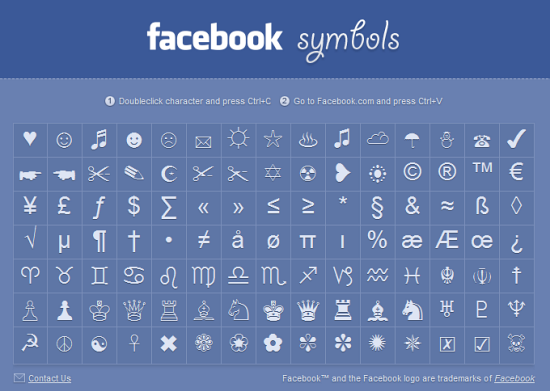
Or you can install the Facebook Symbols browser bookmarklet that provides a selected number of Unicode symbols to use with Facebook. Simply drag the bookmarklet, as indicated on the page, and drop it in your browser’s bookmarks bar. When you want to add a Unicode emoticon, click on the bookmark, copy a symbol from the list and paste it into the chat window.
The Facebook Symbols browser bookmarklet works not only on Facebook chat, but on all website forms, comment box and input window.

Comments
Post a Comment