Google has introduced a new feature to Image search that might help you find images a lot easier. Users will be now able to sort images by subject to better find the pictures they are looking for. When searching on Google Image search click on the “sort by subject” option in the sidebar to organize all results into different categories.
Sorting by subject uses algorithms that identify relationships among images found on the web and presents those images in visual groups, expanding on the technology developed for Google Similar Images and Google Image Swirl. By looking at multiple sources of similarities, such as pixel values and semantic relationships, and by mining massive amounts of data, we can make meaningful connections and groupings among images.
For example, searching for “duck” will sort the result by “mallard duck”, “wood duck”, “ Donald duck”, “rubber duck” and more. You can then can click on a group to find the images within that subject group.
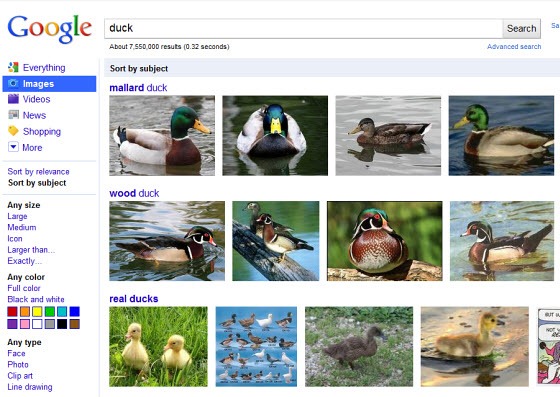
I couldn’t help but notice that subject sorting is nothing but an extension and refinement of an idea already found in Image search. Previously, when you searched for images, Google offered you suggestions based on your keyword which are very much alike what is offered in subject sort now. The screengrab below shows results sorted by relevance for the same keyword – “duck”. Notice the related searches above the thumbnail results.
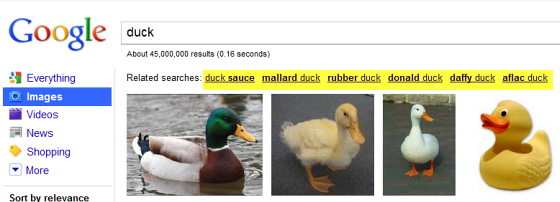
No doubt, the “sort by subject” option is a vast improvement over the old one. Not only it offers you much more suggestions, it actually shows you a selection of images the particular keyword will return.
Subject sorting appears to be one of many tweaks Google plans on rolling out to Image search in near future. Just a few weeks ago, Google started adding time stamps to most recent images on Google search.

Comments
Post a Comment