Windows Explorer displays thumbnail previews of image and video files when the view mode is set to Icons, but support for file types is limited. This can be improved by using SageThumbs for image files and Microsoft Camera Codec Pack for RAW files. Support for video file formats can be extended, with varying degree of success, with K-lite Codec Pack. Folders that contain images also display partial preview of the images inside, in the folder icon. However, no preview is displayed if the images are zipped into archives.
CBX Shell is a Windows Explorer shell extension that enables thumbnail preview as well as tooltip for archives such as CBZ, ZIP, CBR and RAR.
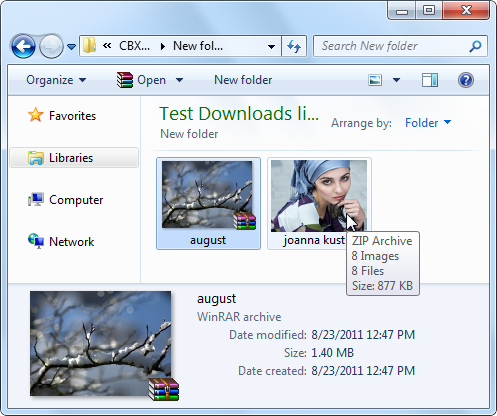
After installation, launch CBX Shell to configure which archive format you want Explorer to display thumbnail previews and save it. CBX Shell takes the first image inside the archive and sets it as the thumbnail for the archive. If the ‘Sort images alphabetically’, option is selected, CBX Shell sorts the images alphabetically and sets the first image as the thumbnail preview. It is possible to set a custom thumbnail for an archive, but this has to be done at the time of creation of the archive file.
CBX Shell supports JPG, BMP, PNG, TIFF, GIF and ICO. It works on Windows 2000 / XP / Vista / Windows 7 (32 / 64-bit).
CBX Shell has some restrictions:
- Encrypted ZIP and RAR archives can not display thumbnail.
- Thumbnail may not be displayed if the archive is damaged.
- Solid (?) RAR archives do not display thumbnail because it may take overly long time.
- Split RAR archives do not display thumbnail nor infotip
- ZIP64 archives are not supported.
- Images larger than 32 MB are not displayed to avoid exhaustive memory consumption.

Comments
Post a Comment