ControlC is a unique application that monitors your clipboard and automatically stores any copied text and images on your computer in an encrypted, secured database. The purpose of ControlC is to archive every piece of item that you ever copy to your clipboard, so that someday if you need to recall something that you copied in the past, you can easily do so. Because the database is encrypted, no third person can sneak into it without the correct password.
ControlC is not a clipboard manager. It doesn’t provide an interface from which you can quickly select items from the clipboard to paste. It just securely files away whatever you copy to the clipboard. The clipboard history can be viewed from the browser via a localhost URL after logging in with the password you’ve set.
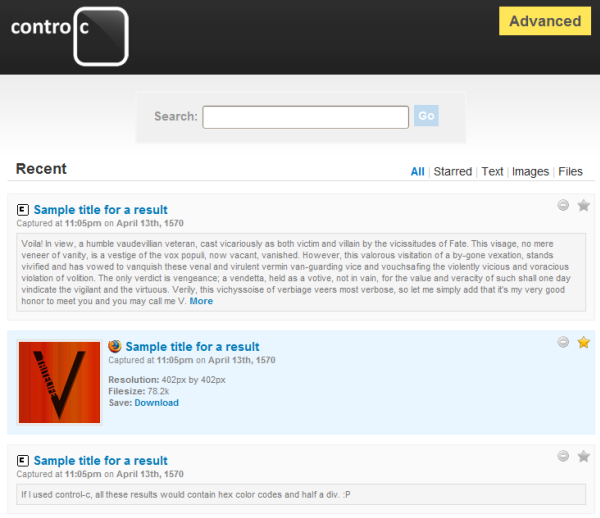
Every clipboard item is accompanied by the name of the software program from where the text or URL or image was copied, the title of the program window and the icon of the program. Also accompanied is the precise time and date. The clipboard history can spawn multiple pages, which is why an advanced search tool is provided. Using it you can search by keywords, time period, clipboard item type (text, image or URL), source program, title and path.
Clipboard items can be marked with a star and selectively deleted.
You can automatically purge history older than a certain period. By default this is set to 2 weeks. For files and images you can also set a maximum file size. There is also a blacklist feature. Unfortunately, there is no documentation on how to use it.
ControlC can exist merrily with whatever clipboard manager you are using. I suggest using a clipboard manager for managing clipboard entries for immediate use, and ControlC for long time archival.

Comments
Post a Comment