If you have noticed, that Windows and Linux uses two different approaches of dealing with removable drives like a pen drive or a DVD. Windows has the auto play function where a small window pops up whenever you insert a removable media, giving you various options to open it. Linux distros on the other hand, usually create a shortcut of the removable drive on the desktop. This shortcut is temporary and remains as long as the removable media or drive is plugged into the system and disappears as soon as it is removed. The latter method is advantageous because it gives you easier access to the removable drive.
Desk Drive is a software that brings this functionality to Windows. It sits quietly in the system tray and whenever a DVD/CD or a pen drive is popped into the computer, a shortcut is created on the desktop. The shortcut goes away when the media is removed.
The program also allows you to create shortcuts of your fixed drive, i.e. your hard disk drives. Checking the "Fixed" option in the settings adds separate shortcuts on the desktop for each partition that you have on your hard disk. There is provision for excluding specific partitions from showing. This is again quite brilliant, since now you can directly open a drive without going through My Computer.
(Tip: You can customize the start menu of Windows to show My Computer as a Link. That way you can open any drive directly from the menu).

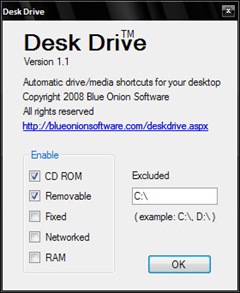
Is it necessary that the source Zip file for desk drive also be installed alonwith Desk Drive?
ReplyDeleteRaguveeradayal
No, the source isn't necessary. Just download the installer.
ReplyDeleteThanks Kaushik. It is very useful as I am a frequent user of windows explorer. And I want some clarifications posting of which here may embarass you to answer. Can you kindly inform me your mail id to [email protected]
ReplyDelete