If you think that you are protected because you use an up to date anti virus application and anti spywares and such security tools, you might be mistaken. There is no security software that can give you complete protection. Viruses often slip through anti virus programs and anti spywares often fail to detect applications that are being secretly installed into your computer. One way to strengthen your defenses against malwares is to know exactly what is being installed on your system.
Spy-The-Spy is small tool that simply monitors system folders for any new EXE or DLL files being added or renamed. You can specify which folders you want to monitor and can even keep eye on entire drives. This way you can find out instantly whenever any application tries to install itself on your computer. In other words, instead of relying on some foggy anti spyware applications you become the anti spyware! If Spy-The-Spy detects a new EXE file being created in your system or programs folder and you aren't installing any software yourself, you know something is going fishy.
Spy-The-Spy is just a file monitor. It can't distinguish between legitimate files and real spywares, nor does it prevent these files from being created and renamed. It will only notify you whenever changes are detected so you are bound to get lots of false positives. The program can however quarantine the files if you wish to do so. The idea is to just make you aware of the changes taking place on your system. Spy-The-Spy isn't intended to replace your anti-spyware but complement it.

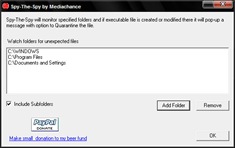
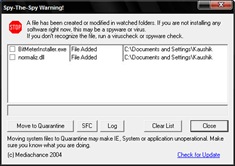
Comments
Post a Comment