The CapsLock key on the keyboard is the only single key which gives us more trouble than help. You finish typing a document only to realize that you had accidentally hit the Caps key half a page earlier! %^##%$@ ... With CAPshift you will never have to worry about accidentally turning on the caps key. Instead, by using this little application you will have turned the caps key into something else, something that will become indispensable to you while typing long documents.
CAPshift does two things -
First, it increases the response time of the caps key by half a second. In other words, it makes the caps key unresponsive to any accidental "hit" that is less than 0.5 second long. You need to keep the caps key pressed longer than 0.5 second in order to turn it ON or OFF.
Secondly, it adds a number of text manipulation functions to the caps key like change to UPPERCASE, lowercase, Title case, iNVERT cASE etc. Select the text you want to modify and press the caps key for 1 second. A small a menu will pop up with various modification options. This menu is available from the icon sitting on the system tray too.
CAPshift works everywhere - in MS Word or Notepad or anything where you can type text. CAPshift also slows down the NumLock key and Insert key, to prevent accidentally turning ON the Insert key and accidentally turning OFF the NumLock key.

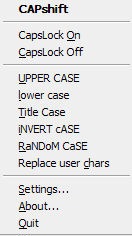
Comments
Post a Comment