Tab Kit is a powerful tab manager for Firefox that packs a wide variety of tweaks and features for managing tabs. With Tab Kit you can move the tab bar from the top to the left, right or bottom of the browser. When moved to the sidebar, the tabs take the form of a tree which is resizeable with a splitter. Tabs can also be arranged in to multiple rows and grouped by domain or by opener; the groups identified by different colors. When you group them by opener all tabs that originated from a particular website are grouped together. These groups can be further collapsed to just a single tab which can save a lot of space.
Tab Kit also has a sorting feature which can be used to sort tabs by address, last loaded, last viewed, order of creation, origin or title. Other useful features like duplicating tabs or groups, copying, dragging between windows etc are supported. A few mouse gestures like using the scroll wheel to switch between tabs are supported too.
Tab Kit brings the functionality of several tab addons into one and at the same time adds a bunch of new ones.

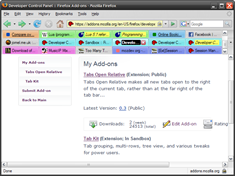
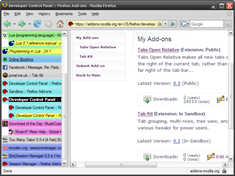
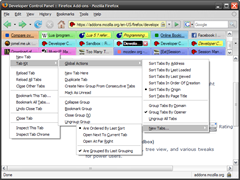
Comments
Post a Comment