Sometimes when you try to delete a file in Windows, you get an error message like: "Cannot delete file: Access is denied. There has been a sharing violation", "The source or destination file may be in use", "The file is in use by another program or user", "Make sure the disk is not full or write-protected and that the file is not currently in use" and so on. The file gets locked and you are unable to delete it unless you restart Windows.
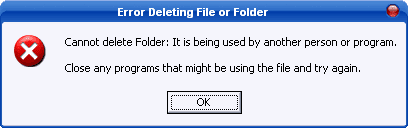
A freeware application called Unlocker adds a new action to the context menu of Windows Explorer allowing you to get rid of this annoying message whenever it shows up and easily delete a file. Simply right click the folder or file you want to delete and select Unlocker from the context menu.
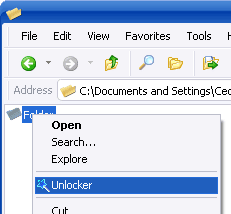
If the folder or file is locked, a window listing of lockers will appear.
Click Unlock All and it's done.
Unlocker will kill the processes, close the handles or unload the DLLs using the file and you can safely delete it without having to restart your computer. Unlocker can also delete the infamous index.dat file that stores all your browsing history (of IE) and which requires quite a manoeuver to remove it from the system. With Unlocker you can delete it just like any other file.

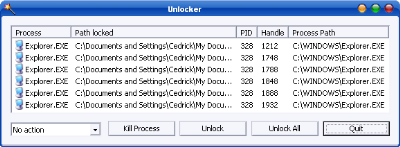
Comments
Post a Comment