Many of us has experienced this. We say that we are attaching a file to the mail and then send it without attaching it. A new experimental Gmail Labs feature saves you from this embarrassment by reminding you of forgotten attachment if you mention it in the mail and then hit the send button without actually attaching it. The idea is simple: it looks for the word "attach" in the mail body and if it finds one but with no files attached, it pop-ups this message when you click on Send.
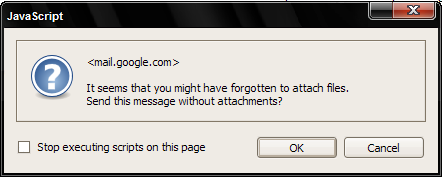
Gina Trapani of Lifehacker has made an interesting discovery. She used the words "File's attached!" and it didn't trigger a confirmation dialog, but the words "See attached file" did. I checked it myself and she is right! Apparently, forgotten attachment detector isn't perfect but certainly a step in the right direction.
You know how to enable Gmail Labs features, don't you? Click on Settings at the top on your Gmail account and then click on Labs. You will find lots of useful tools in it. Enable the ones you like.

Comments
Post a Comment