In Windows explorer, there is a setting called View which allows you to change the icon size from "large" to "list" and "details", which is very useful because with reduced size you can view more icons on your screen. This option is however, not available on the desktop. Now some people like to keep a lot of icons on the desktop, and if the "list-view" was available it would have accommodated a lot more icons on it.
A tiny application called Deskview enables the "list-view" option on the desktop, thereby shrinking the icons into small sizes. There are no settings or options in Deskview. Just double-click it to shrink the icons, then double-click it again to return your desktop to the default setting.
You can put Deskview in your Startup folder to automatically launch it each time you start Windows. Deskview doesn’t remember your settings, so if you set it up and reboot your computer the icons will return back to the default size. So you will need to put this program in the Startup folder if you wish to enable this feature permanently, or at least keep it in a handy location.
In Windows Vista, you will need to decrease the icons to the lowest size and then double-click on Deskview to decrease it even further.
[via jimcofer.com]

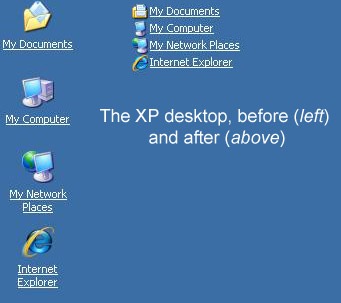
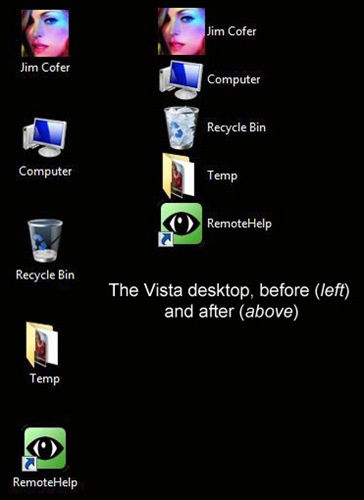
Comments
Post a Comment