Opera users have a very useful feature on their browser. When you select a word and right-click, the context menu shows some actions that you can perform with the highlighted word, like search, translate, dictionary, encyclopedia etc. Hyperwords for Firefox is build upon the same idea, only it goes one step ahead by displaying the results right on the context menu itself. With Hyperwords, you don't have to right-click; just highlight a word and the context menu pop-ups up as shown below. Of course, you can tweak the settings to make it not pop-up by it's own. Talking about settings, you will be overwhelmed when you see the settings window.
Let's go through some of the useful entries on this menu.
Search is self explanatory. You can search on all the major search engines and a host of other websites which can all be configured via the options page. You don't have to click on anything; just hover the mouse on a search engine, say Google, and it will automatically retrieve the results and display it on a small pop-up within the context menu.
The References is similar to search that allows you to get information from Wikipedia, Britannica and the like.
The View menu is interesting. It will allow you to highlight a single, the first or the last occurrence or all occurrences of the selected word in that page with any color of your choice, which is a fantastic implementation of 'search in page' function.
The Go-to is again another Opera behavior, the go-to address which takes you to the page when you highlight a non clickable URL. There are some more options inside the sub menus.
The Email option will allow you to compose a mail directly with the selected text.
The Shopping menu is another extension of the search feature allowing you to search on shopping sites like Amazon, ebay etc.
Over all, this is a great addon for Firefox and I certainly recommend it to all users.

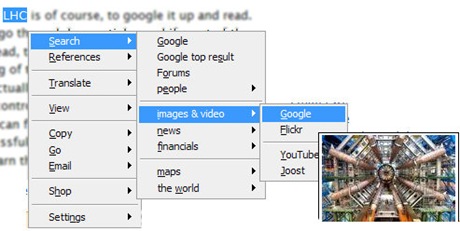
Comments
Post a Comment