Sometimes you accidentally close a program and instantly realize that you didn't mean to close it. This usually happens when you have a number of windows open and maximized. You click the X button at the corner but mistakenly make a second click and the underlying window is gone. Or you may just hit the wrong X button. As a solution to this problem, Skrommel, a talented developer from Donation Coder, has come up with an excellent piece of software - GoneIn60s.
Named after the Nicolas Cage and Angelina Jolie starrer, GoneIn60s keeps closed programs running in the RAM for an additional 60 seconds before killing them, giving you enough time to recover the application in case you closed it mistakenly.
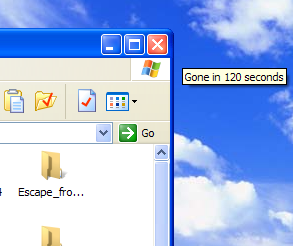
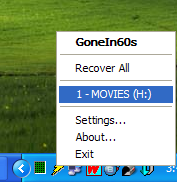
Once the program is running, it stays in the taskbar and takes just about 4 megabytes of memory. After you close any program or window, right click on the programs's icon in the taskbar to reveal the list of programs you closed during the last 60 seconds, and which are still running. Clicking on the program from the list will re-launch the program. Once the 60 seconds counter reaches zero, the program will be closed.
Despite the name, the counter can be configured to any value of your choice. 60 seconds might be a bit too long if you want the memory in use by the applications to be released sooner. 15 seconds should be enough for you to recover the program. On the other hand, you can extend this time to hundreds or maybe even thousands of seconds. The program however will show only a maximum of 100 secs in the setting window even though it can be any figure. It's probably a bug.
Two additional features include an ignore list that you can make use of for programs you want to close immediately when you click close, and a Kill Window option that will suppress any unsaved documents warning, which could be a little risky to use. All in all, a brilliant program.
Download GoneIn60s (direct download link) 205 KB

Comments
Post a Comment