Surfing at work is always risky. Firstly, there is the boss you need to watch out for and secondly, there are your office mates who can peek over your shoulder at any time. There is no privacy. The only way to avoid the attention is to pretend doing something else and for that we need a browser that doesn't looks like a browser in the first place, and which can be hidden instantly whenever the need arises.
Ghostzilla is a free open source browser that allows you to surf the web discretely, that almost perfect solution you are looking for. Unfortunately, this project was abandoned and the browser removed sometime in 2004 following copyright violation claim be Mozilla. Then in February 2007 the entire website got scraped and the browser ceased to exist. Thankfully, Ghostzilla is still available unofficially. But since the project shutdown there has been no development and as such some newer website do not render correctly, including this blog.
Notwithstanding the lack of development, Ghostzilla is still the prefect browser for discreet surfing. The browser blends or rather embeds itself into any open application and a casual observer wouldn't know that you are surfing. Ghostzilla runs inside the window space of any other application, say MS Office or Outlook or even Windows Explorer. Further, the colors of the page are toned down so that there is nothing flashy that gives you away. There are six different settings that allows you to blend the web pages. By default, the font colors are turned gray and pictures don't appear unless you hover the mouse over it. Even those are turned grayscale. Ads and pop-us are removed.
Browsing NYTimes.com within MS Office
Checking latest stories on Digg.com from Windows Explorer
When you move the mouse out of the window, the browser instantly disappears. To bring back the browser move the mouse pointer to the left edge of the screen, then to the right and back to the left. So there is no chance of a hidden page popping up inadvertently while you are discussing a business report with your boss. Pressing CTRL+Q will exit the browser silently without any prompt.
The list of features is impressive for an old browser - tabbed browsing, integrated Google search, text zoom, pop-up blocker, password manager, download manager, form filler and more.
Ghostzilla requires no installation and can be run directly from a pen drive.
Download Ghostzilla (direct download)

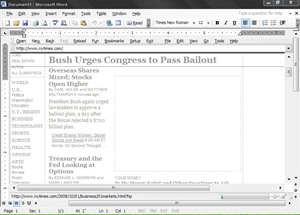
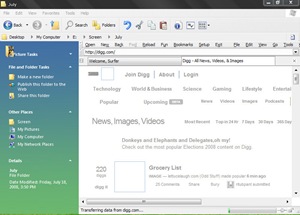
very versatile browser
ReplyDeleteNot that I'm afraid of my boss, but this looks interesting so I will give it a try. Thanks :D
ReplyDelete