Have you ever received a file from someone and you don’t know what program to use to open it? Or have you ever found yourself with a file with a proprietary file format but you don’t want to use the commercial tool associated with that file? Say your friend sent you a disc image saved with the extension .NRG because he uses Nero but you don’t. So you open Google and start searching for free tools capable of opening .NRG files and end up downloading half a dozen different tools and wasting an hour of your life. Here is a quicker solution.
OpenWith.org is a free software (yes, it’s also a website) that help you quickly find the best free tools available to open files with any extension. OpenWith.org adds itself to the context menu of Windows explorer so all you have to do is right click on the file and click OpenWith.org – How do I open this?
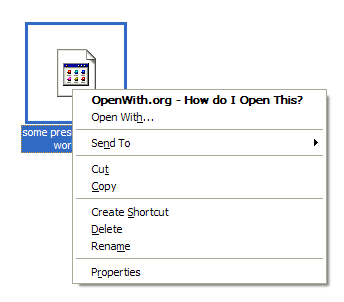
This launches the program’s search tool and after quickly connecting with their online database, it provides you information about the file and gives you a list of free applications that you can use to open the file. If that application is already installed on your system, it will say Installed. Otherwise it will provide you a download link. Clicking on it will directly download the application installer – no need to go to the publisher webpage, no opening of browsers.
Once the download completes it automatically opens the folder where the application was downloaded to so that you can install it.
OpenWith.org is particularly useful for users who aren’t as tech savvy as you are, like your parents and other older people. But it’s equally useful to a seasoned computer user. And even if you choose not to install OpenWith.org, you can still bookmark the site so that if you ever happen to stumble upon a file that you really have no idea about, you know where to look for it.

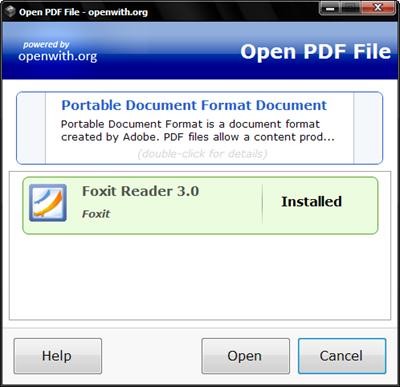
Ahaa,
ReplyDeleteMy dear Kaushik,
This is just I am waiting for. You are always helpful, in particular to this aged man. Thank you. May God Bless you to enlighten ignorants like myself.