Why would you want to create a dummy file? “To escape the deadline you’ve got to prepare a report or finish your homework by putting the blame on your faulty computer”, explains the creator of File Destructor 2.0. They have got a point.
Back in the good old days, it was possible to get away without doing your homework by claiming that your dog ate it. You can’t use that story any more because now it’s just a matter of taking out another print. And who print reports anyway? We create Word documents, spreadsheets, presentation and pass these in their original digital copies. So if you have been playing on your Xbox and neglecting your work, the only way to save yourself is to put the blame on the computer.

File Destructor is an online service that allows you to create dummy files with a chosen extension (like doc, zip, xls, ppt and a bunch of others) and arbitrary size. The file looks good from the outside but is actually made up of junk. Now you just have to pass this file to your teacher or boss as your completed report. “It doesn’t open? Oops, it must have gone bust ”. A little knot on your brow and a puzzled expression will go a long way.
Actually, there are a lot of ways to create dummy files – one method is right there on your Windows machine. To create any file of any size, just issue the following command at the command prompt.
fsutil file createnew C:\final_project.doc 100000
This will create a file called final_project.doc on the root of your C drive having a file size of 100,000 bytes or about 98 KB.

There are other tools as well like NOD32 Dummy File Creator Utility, Seedling Dummy File Creator and Dummy File Creator. They all do the same thing.
There is yet another way to create fake corrupted files. Just take any existing file of your required size, make a copy of it and open the file in a Hex editor. Some free Hex editor that you can use are HexEdit, Cygnus Hex Editor and Hexplorer.
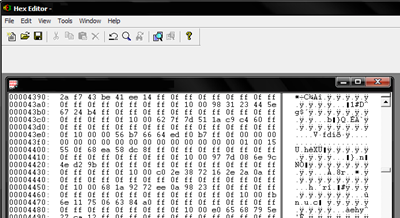
After you open the file, just delete a big chunk of data from the file and save it. There you go, you have successfully corrupted the file. Try to open the file to see whether it has really got corrupted. If not, repeat the steps. Finally rename the file to make it look legitimate.
Happy goofing!

I freakin love that site. Also, thanks for this article!
ReplyDelete