Perhaps one of the best thing that came out of the Internet is the ability to collaborate and work together on a project. While services like Google Docs or tools like CoWord help you to collaborate with other users on a single or group of documents, they are insufficient when your project involves lot more than co-authoring a few Word files.
OfficeZilla is a free project management and collaboration service that provides you a single place from where you can manage and supervise your entire group and the project. OfficeZilla comes with a comprehensive set of tools from chat rooms and forums to To-do lists and calendars. When you first create your group you will asked to select the ones you want to include. Once you create the group, you automatically become the administrator of it.
Before you create a project, you might want to add users to the group. This can be done by adding and inviting users from the Admin control panel.
On the left column you will notice a whole lot of tools for collaboration work. By going to the Project Manager section, you can create a new project or task in a flash. You can create different directories for different tasks and projects, upload files from your computer to Officezilla’s server to share with your group members.
For communication it includes a chat room, an email system with POP3 access, forums and private messaging. Other tools include calendars, to-do list, resource page where you share useful web links with your group, and a Knowledge Base with which you can create a database of the most commonly asked questions and other helpful tips for your co-workers.
Another interesting feature is a the availability of RSS feeds for various sections of OfficeZilla allowing you to keep tab of the progress of the project.
Overall, a good tool for both private and commercial use.


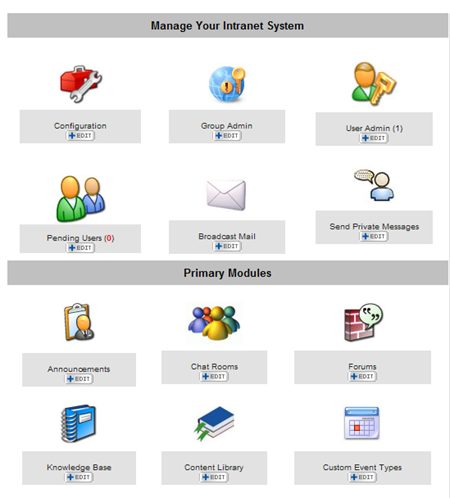
Comments
Post a Comment