There are times when you need to run certain programs or perform certain tasks on your PC – start a downloader, shut down your PC and such. The Scheduled Tasks application of Windows allows you to automate most of these tasks, based on a chosen time of the day. But if you need to run a program based on other time factors such as after a certain time as elapsed, then the Scheduled Tasks program fails.
Marxio Timer is better task scheduler for windows that enables you to perform various actions on your computer based on time and CPU load. The actions that can be executed with Marxio Timer besides running a chosen application are Shutdown the PC, Logout, Suspend, Hibernate, Restart, Lockdown, display a text and play a sound. The final two actions are useful when you need to alert the user after a certain time has elapsed.
The triggering action can be a selected hour of the day, after a certain time has elapsed, idling time or at certain CPU load condition.
The CPU load monitoring feature is the most unique in Marxio Timer. You can configure certain actions to be performed based on how stressed the processor is. For instance, you can configure to shutdown the PC if the CPU utilization exceeds 70% for more than say 5 minutes. Or configure to start a CPU intensive operation such as DVD ripping once the CPU utilization falls below 20%.
The started actions can be protected with a password to ensure that the user cannot disable it. For example, parents can use it to lock down the computer after their kids’ play time is over. Without the correct password, the kids can prevent the lockdown.
Created tasks can be saved for running them again in further.

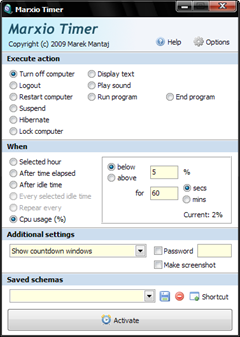
Thank you for this "image" review. It really helps a lot to rate software before downloading and installing, but this application - Marxio Timer is really interesting. Thank you.
ReplyDelete