If you have a website you must surely understand how important it is for the purpose of SEO and convenience of visitors to keep all links on your site working. Missing pages or duplicate contents is not only annoying for the visitors but is also harmful to your site’s ranking in search engines.
In the past we wrote about a program called Xenu’s Link Sleuth that hunts down broken links and images on a website enabling you to weed out non existent pages or links. AnalogX LinkExaminer is another tool that scans all links present on a web site or web page and determines it’s integrity. LinkExaminer then goes a step ahead by performing other checks on the links like HTTP status code, HTTP message, whether it’s no-follow, last modified date, size, page title, a quick SEO analysis and some more advanced tasks like identifying pages with high similarity to other pages.
Once the scan is over, you can filter the results by external links, internal links, links with errors and so on. It also allows you to export the results to a variety of formats including CSV and Google-compatible XML sitemaps. It also has template-based HTML report generation engine, that allows you to make completely custom report.
While AnalogX LinkExaminer provides more information about the links than the previously mentioned Xenu’s Link Sleuth, the latter is more configurable than LinkExaminer. Link Sleuth had URL filters, was able to scan JavaScript, external stylesheet and applets, had control over depth of scan etc which are missing in LinkExaminer.
The mild edge that LinkExaminer has over Link Sleuth is due to its extensive report. The SEO analysis too is pretty basic limited to checking existence of keywords, description, and length of the title and description. Nonetheless, it’s a good tool to have in your webmasters’ arsenal.

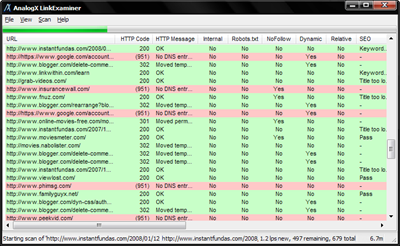
Actually, LinkExaminer has all the features that were mentioned (URL filter, javascript scanning, scan depth, etc), they're all in the configuration dialog along with tons of other controls. :)
ReplyDelete