If you have lots of friends on Facebook and they have uploaded lots of photos from their recent vacation to Paris, here is the easiest way to download all of them at once - Facebook Photo Album Downloader or FacePAD.
FacePAD is a Firefox addon that lets you grab all photos in a Facebook photo album, event albums, and group albums with the click of a button. The addon doesn’t have much of an interface to talk about, just a new link on the context menu. Once you have signed into your Facebook account, visit a photo album, right-click on it, and select the Download Photo Album option. Select where you want to save it and that’s all.
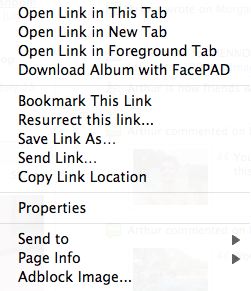
To download an album from Events Album or Groups Album, the user must right-click on the See All link on the main page of the group or event of interest, before the album can be downloaded.
The program is extremely simple but easy to use.

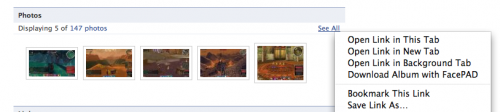
Comments
Post a Comment