ControlPad is a small light weight application written in AutoHotkey that turns the numeric keypad on your keyboard into a quick launcher for applications and commands. Using ControlPad you can open any program, files or a web address, perform operations like minimizing/maximizing window, or execute system commands.
Once ControlPad is running, press and hold the * key on the numeric keypad, for about 1 second. A small window will pop up, allowing you to enter any keyword or numeric code. Type the code followed by Enter to execute the associated command.
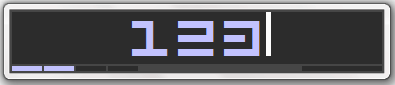
The program comes with a list of pre-configured commands as shown below.

Custom commands can be configured easily configured through the same interface. Press and hold * to activate the input dialog, enter the desired code and press the numpad Divide button (/).

Now type any command you wish to associate with the code or browse and select the file/program you want the launch.
All the commands are stored in a simple text file which you can easily back up or edit in a notepad.
ControlPad also has a built in timed beeper alert that allows you to setup alarms. For example,
- Entering +1730 will beep an alarm at 17:30 (24 hour time format). When the beeper beeps, press ESC to stop it.
- Entering +15 will sound an alarm after 15 minutes. +2.5 beep in two and a half minutes.
You can also execute multiple commands by using the + key. For example, if code 10 launches Winamp and code 12 launches Notepad, you can type 10+12 to launch both applications together.
ControlPad is free and available in the portable format.

Comments
Post a Comment