FFixer, previously known as Facebook Fixer, is a userscript that enhances your Facebook experience by adding a ton of features to the site. The added functionality allows you to tailor Facebook to your needs, and make it easier to browse and use.
Once you have logged in on Facebook, click on the Account link and then click Configure FFixer to access it’s numerous settings. Almost all of FFixer's features can be turned on and off independently, and these settings are saved not on your browser but rather on your Facebook accounts. This means that different users can use different settings and still share the same browser.
Like most Greasemonkey scripts, FFixer can be used with other non-Greasemonkey browsers like including Opera, Google Chrome and Safari. But because the functions that Greasemonkey provides are missing in these browsers, your customization settings get stored locally instead of on your Facebook account.
Now let us take a brief look at the enhancements FFixer offers:
Bigger Profile Pictures and Photos: Just hover the mouse over any photo thumbnail and a bigger popup picture will appear. You can choose to have the bigger picture stay visible until you click the 'x' to close it or you can have it disappear when you move the mouse off of the thumbnail.

Bigger Album Pictures: Click the "show big pictures" link within regular photo albums, profile pictures or tagged photos and you can see the full-size versions of all the pictures on a single page.
Load Full Albums: Thumbnails in an album that are spread over multiple images can be loaded onto a single page.
Video Download Links: Provides links on video pages to download the video.
Homepage Customization: Use the script's configuration to hide the filter column to the left of the feed, or the entire column to the right of the feed. Instead of hiding the entire right column, you can also hide the following sections independently: Highlights, Pokes, Suggestions, Connect With Friends.
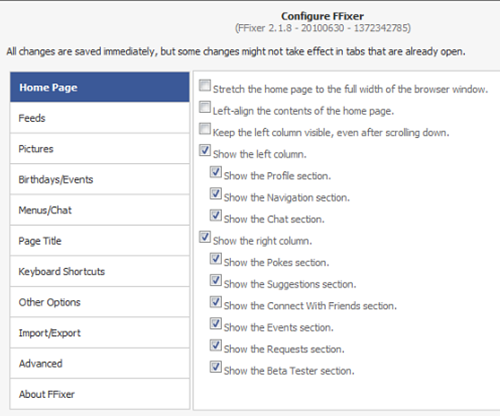
Bookmarks: FFixer can add a Bookmarks sub-menu to the main menu at the top of the screen, allowing you to bookmark any page on Facebook including profiles, albums and applications.
Localization: FFixer will output text in the same language in which you are using Facebook. Supported languages are: Bulgarian, Chinese (Taiwan), Czech, Danish, Dutch, English, French, German, Greek, Italian, Serbian (Cyrillic and Latin), Slovak, Spanish, Turkish.
Translation: Select any text in Facebook and press T to translate it using Google Translate.
Age and Sign: Shows a person's sign and age if they have made their birth date public.

Calendar Integration: Adds links on profile page to add their birthdays to Google Calendar. Also adds a link on the birthdays page that lets you export an iCalendar file with all of your friends' birthdays. This file can be imported into many websites/programs including Google Calendar, Yahoo! Calendar, Mozilla Sunbird, Apple iCal, Microsoft Outlook and many more.
Keyboard Shortcuts: Provides plenty of keyboard shortcuts for site navigation and access to Facebook features.
Re-Title: Removes "Facebook |" from the title of every page. This makes it much easier to tell what pages are where when you have a lot of open tabs.
Error Page Reloading: Automatically reloads application pages when errors occur and they show the standard Facebook error message.

Menu Bar Customization: You can adjust the transparency of the main menu bar (the one with the search field) and the bottom menu bar (the one with application bookmarks and buddy list). Both menus can be adjusted separately with 6 levels of transparency ranging from fully visible to completely hidden.
Import and Export of Script Settings: You can import and export your settings via the config screen so you can easily use the same configuration for FFixer across multiple accounts, browsers or computers.

Comments
Post a Comment